This guide provides a detailed step-by-step process for generating and submitting the Social Security Organization (SOCSO) file. Follow these instructions to ensure your SOCSO file is correctly generated and submitted, whether through a bank or the SOCSO website.
Generating SOCSO File for Submission
1. Click on the Manage Company option in the left sidebar.

2. Select the Payroll tab.

3. Scroll down to the SOCSO File Submission section and expand it.

4. Click on Generate SOCSO Bank File if you plan to submit through a bank, or select Generate SOCSO Text File for submission via the SOCSO website.

If you have multiple payroll runs within the same month, you can create a combined SOCSO file by selecting the Generate SOCSO Text File button under the Month section.

Submitting SOCSO File via PERKESO Assist Portal
1. Access your account on the PERKESO Assist Portal.
2. Select Employer Contribution and then click on Add Contribution (Text File).
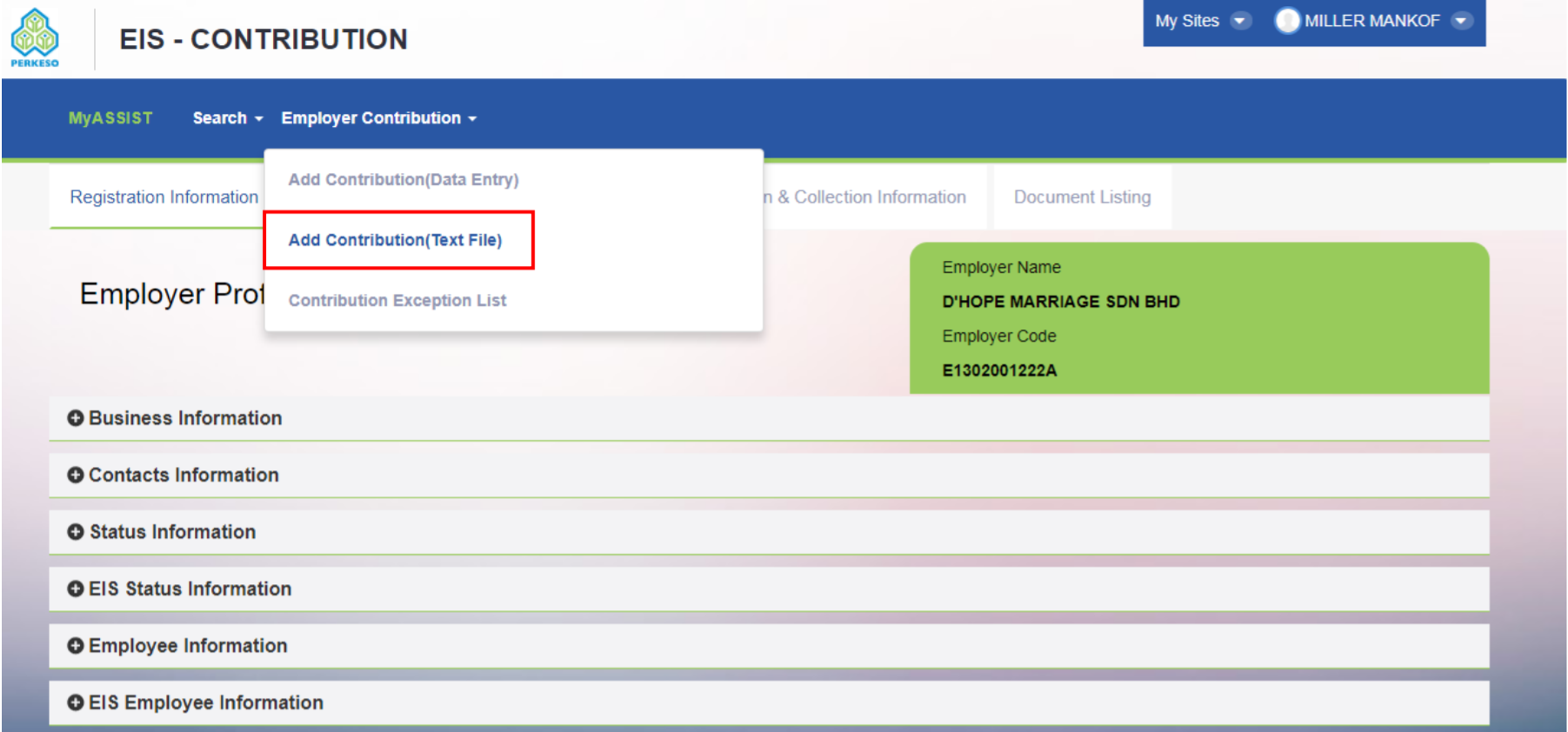
3.Click the Text File button.

4. Upload the SOCSO text file generated earlier.

5. Once the file upload is complete, click Back to review the files, then proceed to submit.


6. Select Print ECR to download the Employer Contribution Report (ECR) or proceed directly to payment.
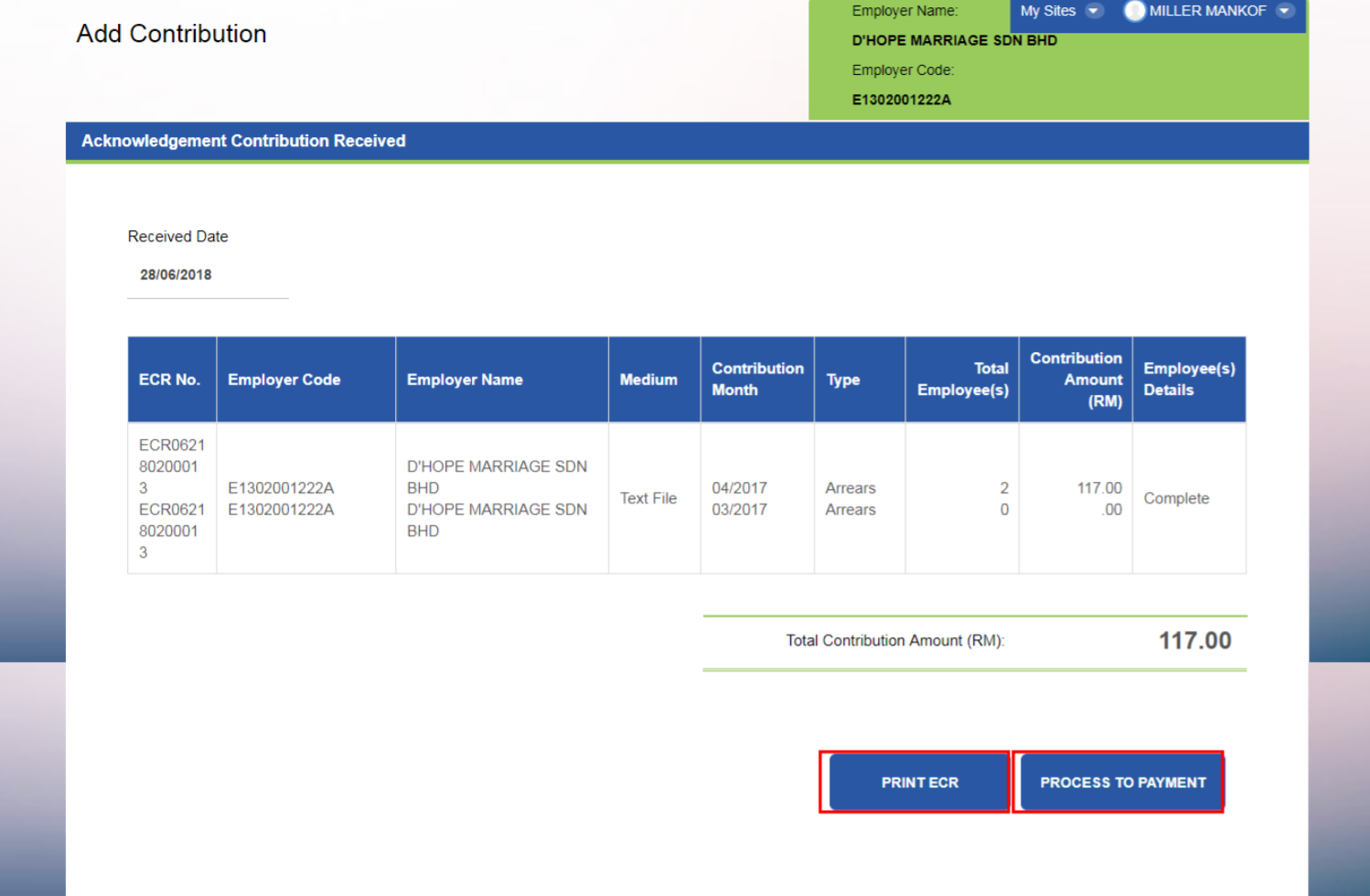
For further assistance, refer to the detailed user guide available on the PERKESO website: PERKESO User Guide
Was this article helpful?
That’s Great!
Thank you for your feedback
Sorry! We couldn't be helpful
Thank you for your feedback
Feedback sent
We appreciate your effort and will try to fix the article