We've made it easier and more flexible than ever to update/amend the values in the EA forms.
Step 1:
Go to Staff Directory.

Step 2:
Select Payroll Info on the employee you'd like to update and hit GO.
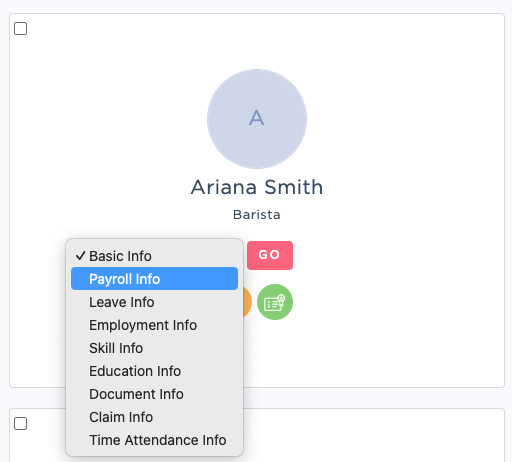
Step 3:
Select EDIT Employee Payroll Info.

Step 4:
Scroll down to until you see Tax Year and select the year you'd like to make adjustments for.

Step 5:
Once you've selected the correct Tax Year, you may proceed to amend/update the values under the following sections (Current Employment):
Tax Details: Employee MTD and Income Info (in MYR)
Tax Details: Employee Deduction Info (in MYR)
Tax Details: Employee BIK (Benefit in Kinds) Info (in MYR)
[EA Form: Section B(3)]Tax Details: Employee Perquisite Info (in MYR)
[EA Form: Section F]
Step 6:
Once completed, hit SAVE. With that, you can now generate your updated EA Forms.
Important Notes:
Ensure that you've selected the correct Tax Year prior to making any amendments.
Updates/Amendments will not affect your YTD Payroll Report. In the event where wrong values are updated, you may refer back to your YTD Payroll Report to rollback the changes.
YTD Payroll values are pre-filled in the respective fields.
EA Forms will reflect exact values updated in the Employee Payroll Info.
Was this article helpful?
That’s Great!
Thank you for your feedback
Sorry! We couldn't be helpful
Thank you for your feedback
Feedback sent
We appreciate your effort and will try to fix the article