The e-Data PCB system has transitioned to the new e-PCB Plus portal for submitting files. For a smooth transition and to ensure proper file submission, please consult this guide for step-by-step instructions on how to navigate the updated platform and complete the necessary processes.
This guide provides a detailed step-by-step process for generating and submitting the Monthly Tax Deduction (MTD), also known as the PCB file. Follow these instructions to easily generate and submit the file.
Generating MTD File for Submission
1. Go to the Manage Company option from the left-hand sidebar.
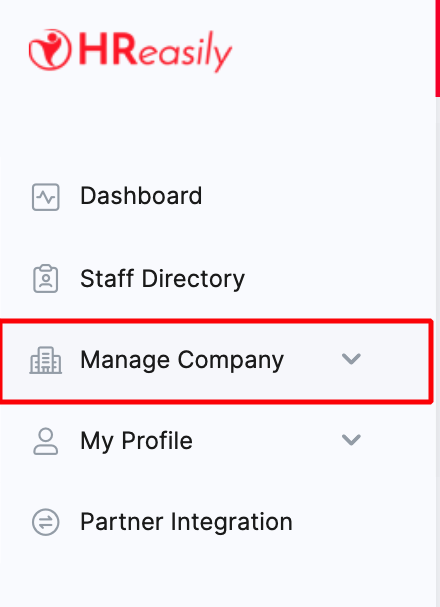
2. Navigate to the Payroll tab.

3. Scroll down until you reach the MTD File section.

4. To generate the file, click Generate e-PCB File for submissions through the e-Data PCB website, or Generate Bank File for bank submissions.

If you have multiple payroll runs in the same month, you can generate a combined MTD file by selecting the Generate e-PCB File button under the Month section.

Submitting MTD File via e-Data PCB Portal
Ensure that you have activated your account after registration before proceeding with the submission. Once ready, follow these steps:
1. Access your account by logging in to the e-Data PCB portal.

2. Select the Muatnaik/Semak Fail Teks option, then click the Browse button to upload the e-PCB text file you generated.


3. Click on the uploaded file name to validate it.

4. Once the status shows LULUS, click the button to proceed with the next steps.
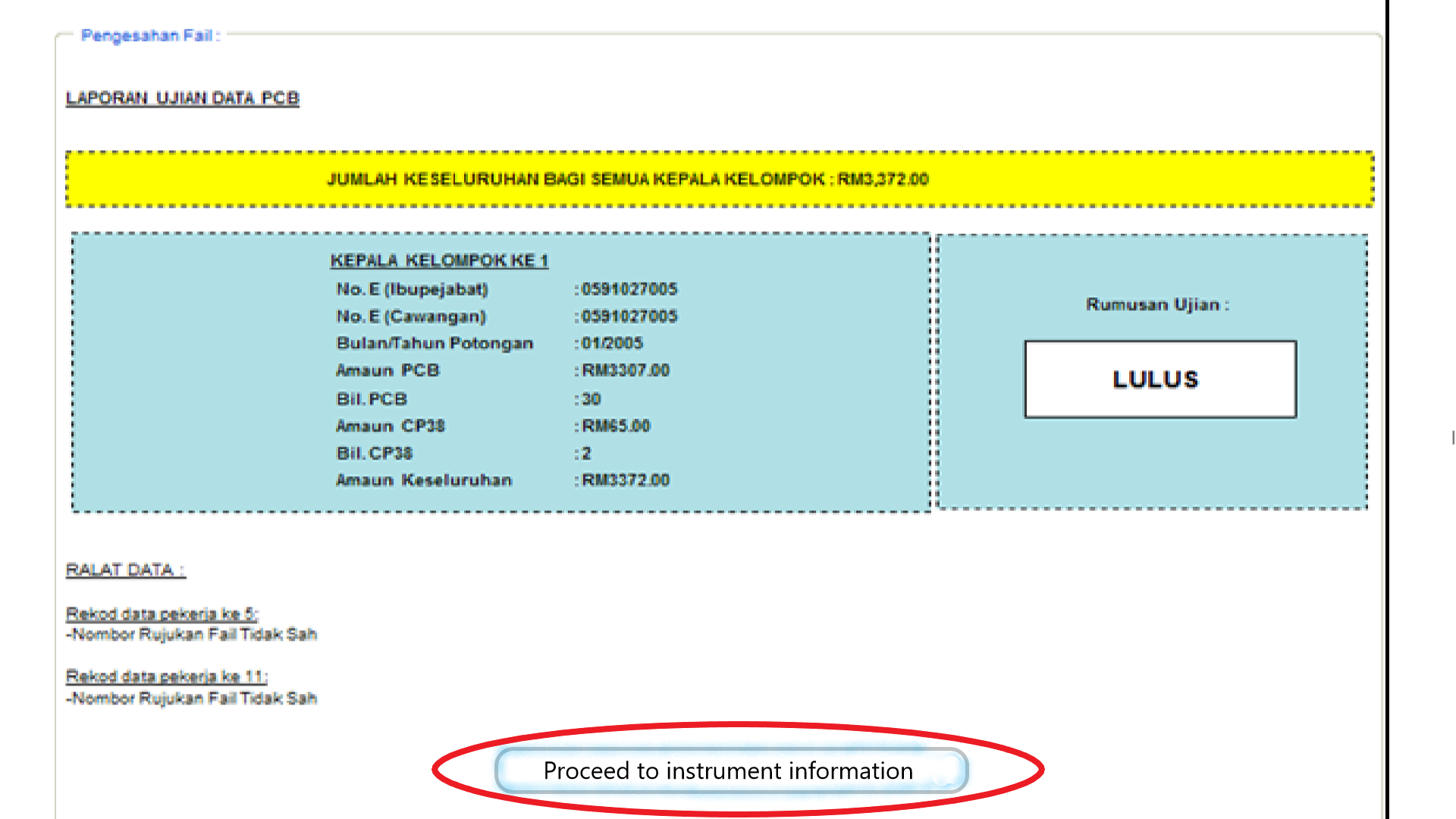
5. Click the "Update" button to move forward in the process.

6. Enter the payment details in the required fields and submit the information.


7. Once your submission is successful, you will receive a confirmation slip number.
8. You can then proceed to generate the payment receipt.
For payments via FPX, refer to the official guide for more details on the process.
Source: e-Data PCB User Manual
Was this article helpful?
That’s Great!
Thank you for your feedback
Sorry! We couldn't be helpful
Thank you for your feedback
Feedback sent
We appreciate your effort and will try to fix the article