After uploading your employees' details into the system, you may need to make adjustments to their working schedules. This guide will walk you through the steps to bulk edit working hours for multiple employees efficiently.
1. On the left sidebar, click on the Staff Directory.

2. Click Manage Employees.

3. In the Employment tab, you can start editing the employees' working hours based on their schedule type.
- Working Hours Setting: Choose whether your employees have fixed or dynamic working hours.
- Fixed: Employees have regular, set days off (e.g., weekends off) every week.
- Dynamic: Employees do not have fixed days off and their schedule may vary.
- Enter their total working hours/week
- eg 40 hrs 7 days a week

- Working Hours Fixed: For employees with a fixed schedule, such as those who typically work weekdays and have weekends off. Use this option for employees with consistent days off, like those with fixed off days every week.
- Working Hours Dynamic: For employees with flexible schedules, like hourly workers who don’t have set working hours. This category also applies to employees who may have different pay rates depending on the day (e.g., $10/hr on weekdays, $15/hr on weekends).
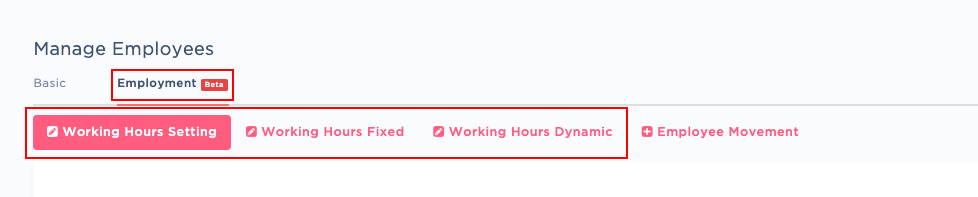
4. Begin adjusting the necessary working hours for the employees based on their specific schedule type:
Working Hours Setting

Working Hours Fixed
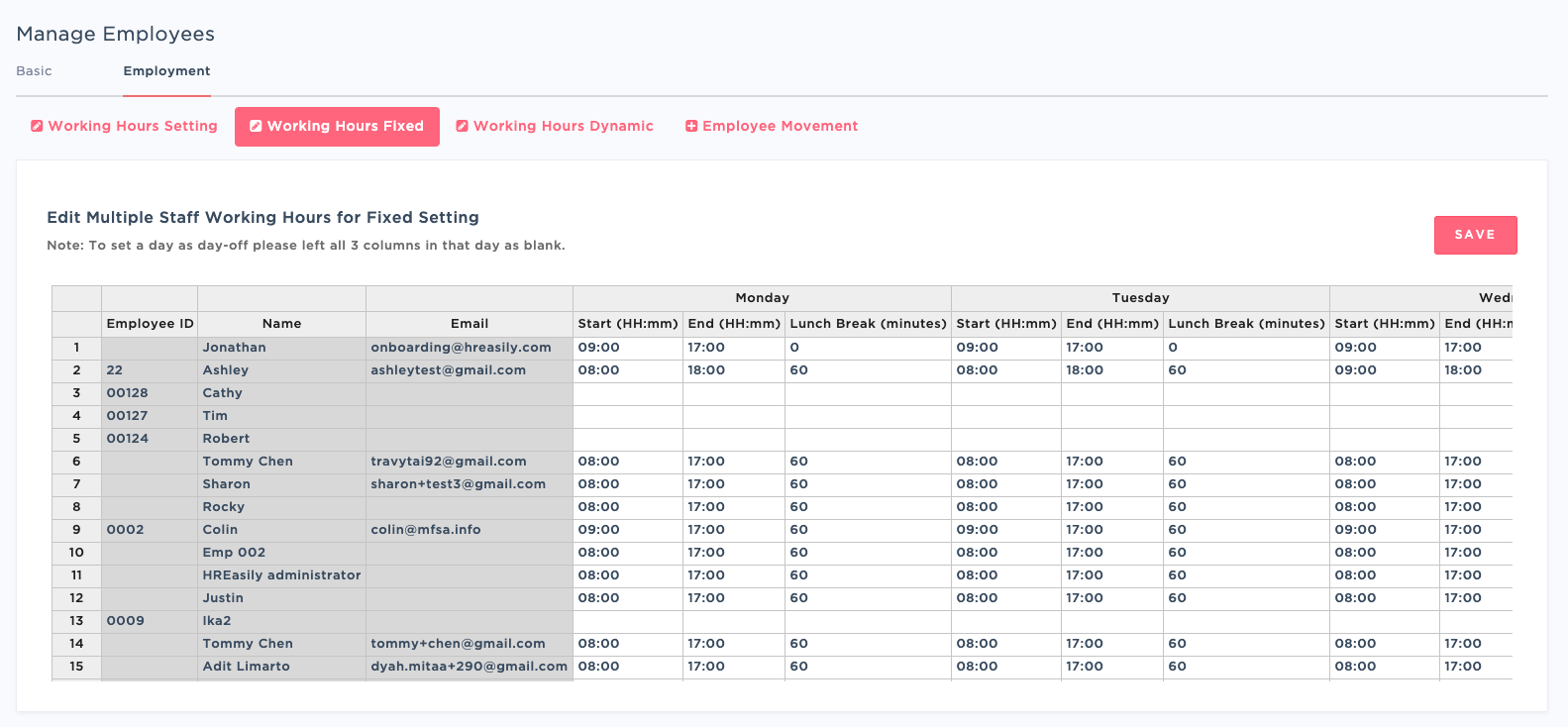
Working Hours Dynamic
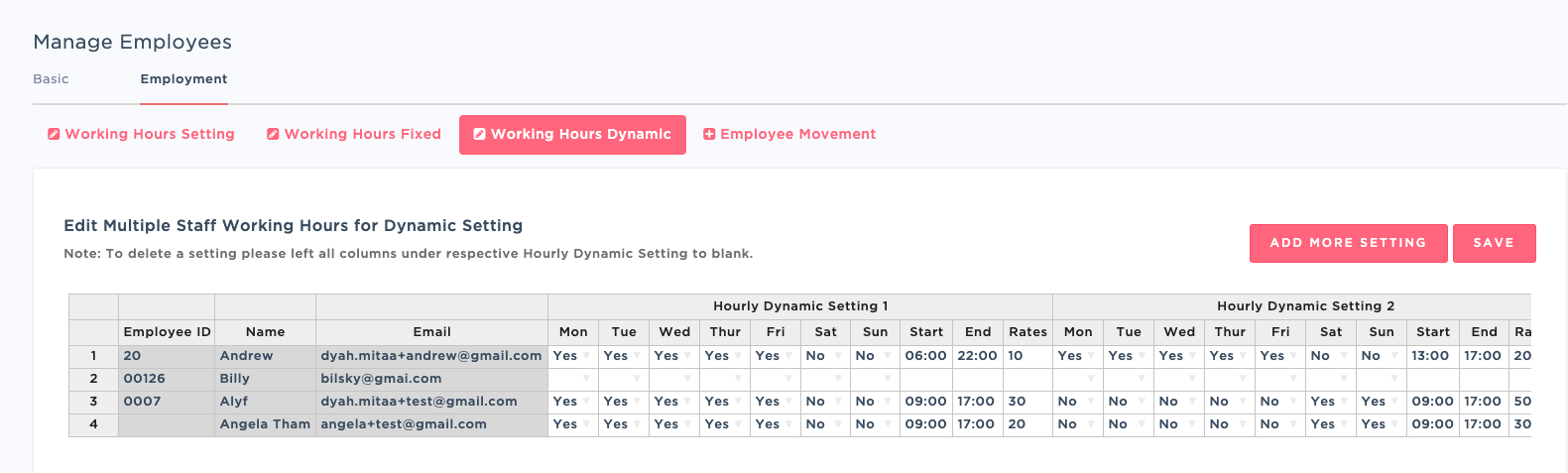
5. Once all edits are made, click the SAVE button to apply and store the changes.
By following these steps, you can easily manage and bulk edit your employees' working schedules as needed.
Was this article helpful?
That’s Great!
Thank you for your feedback
Sorry! We couldn't be helpful
Thank you for your feedback
Feedback sent
We appreciate your effort and will try to fix the article