1. Go to Manage Company

2. Click on the Leave Info tab

3. Scroll down to Leave Balance Report section and click CREATE

4. In the pop-up window, indicate how you'd like to generate the Leave Balance report then click CREATE
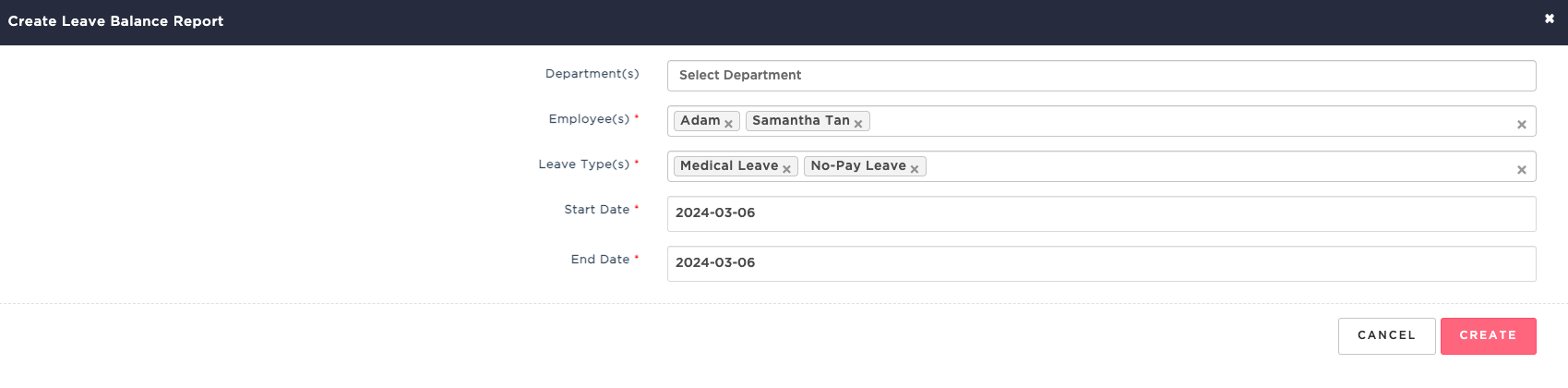
5. Once created, you'll be notified via email if system has finished generating the report.

6. To download the report in Excel file, click ACTIONS > Download
System will automatically delete leave balance reports after 30 days of generation date
7. Lastly, you may review employee's leave balance as shown below.


Important Note:
HReasily only allows to choose maximum Start Date based on the account creation date.
Example:Company A was created in HReasily on the February 8, 2021 and today is August 24, 2021. Based on the scenario, you can't choose Start Date before 8 February 2021 since the account is yet to be created.
Was this article helpful?
That’s Great!
Thank you for your feedback
Sorry! We couldn't be helpful
Thank you for your feedback
Feedback sent
We appreciate your effort and will try to fix the article