By default, HReasily generates several commonly used leave types. If the generated leave types matches your leave policies, you may skip to the next guide: How to Assign Leave Types to Employees
In this guide, you'll learn how to:
[Important Note: A glossary of all relevant terms can be found in this separate guide.]
How to create new leave types
1. Go to Manage Company

2. Click on the Leave Info tab.
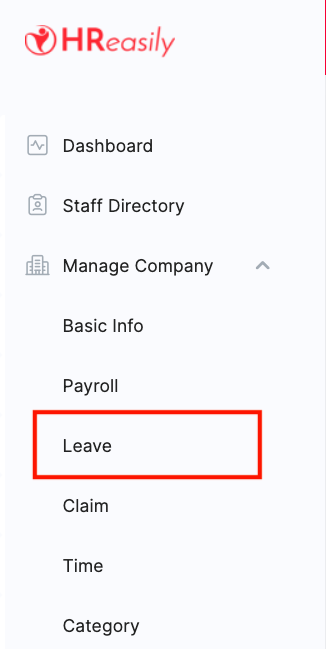
3. Scroll down until you see Leave Type List.

4. Click Create.

5. In the pop-up screen, Input the necessary information and click SAVE.

How to update existing leave types
1. Go to Manage Company
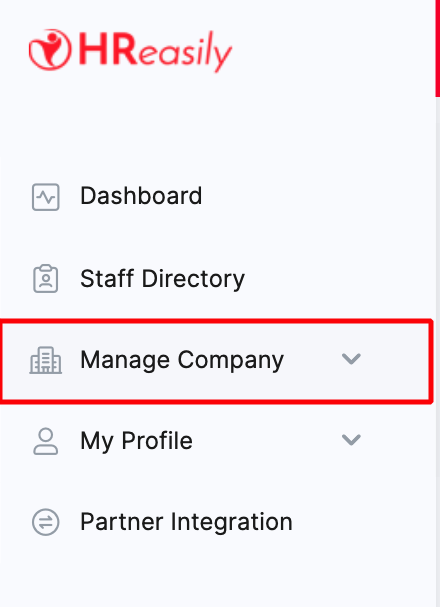
2. Navigate to Leave Info tab.
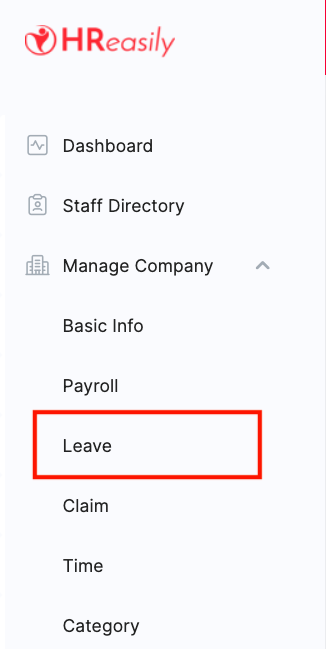
3. Scroll down until you see Leave Type List.

4. Navigate to the Leave Type you'd like to update and click Update.

NEXT Guide: Assigning Leave Types to Employees
Was this article helpful?
That’s Great!
Thank you for your feedback
Sorry! We couldn't be helpful
Thank you for your feedback
Feedback sent
We appreciate your effort and will try to fix the article