To ensure accurate clock-ins, you'll need to set up Time-In Locations in HReasily. These locations define where employees can record their attendance using GPS.
Follow the steps below to add and assign locations.
1. Go to Manage Company > Time.
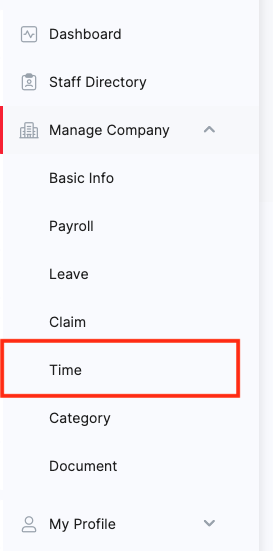
2. Scroll down to the Time Attendance Locations section and click ADD NEW LOCATION.
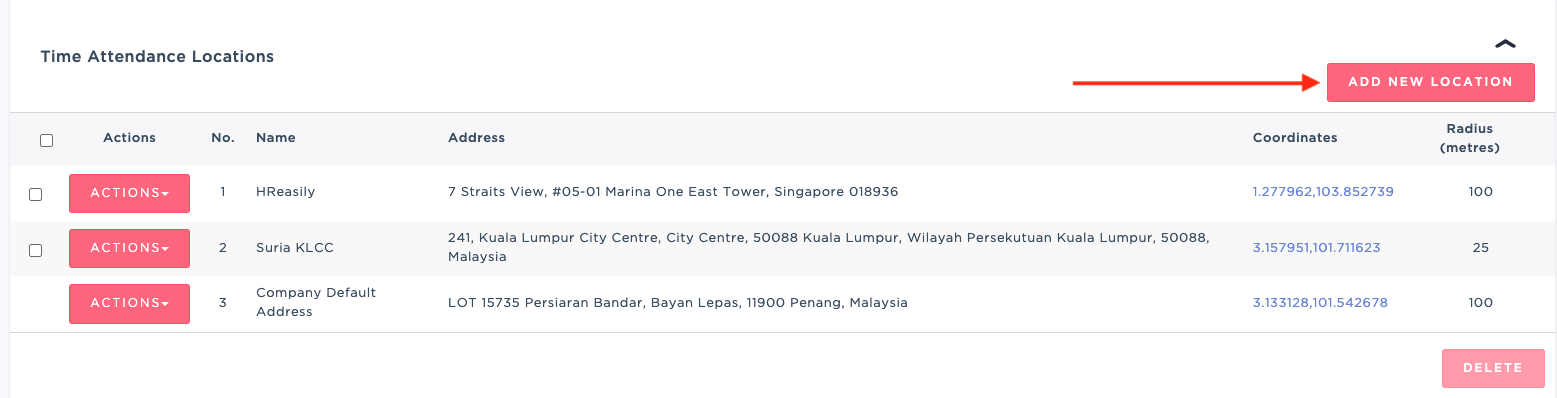
3. Enter the location name and address, set the radius of coverage, then click SAVE.
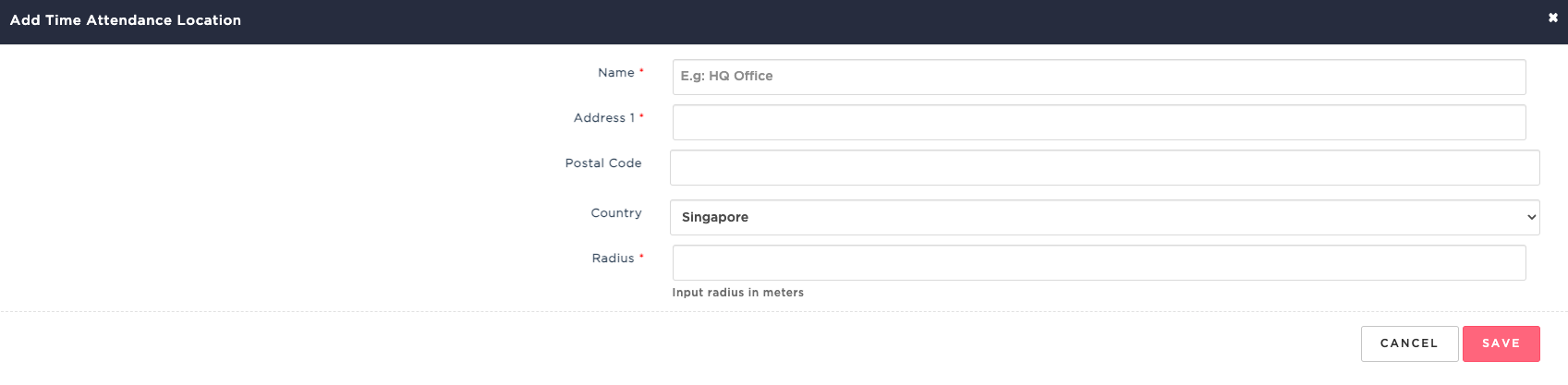
4. To assign the location, click ACTIONS > Assign to Multiple Employee.

5. Select the employees to be assigned to this location and click SAVE.

Additional Tips
For indoor environments or older devices with weaker GPS, set a radius of 300–500 meters.
For field staff without a fixed location, use a radius of 999999999.
Employees with multiple assigned locations must time-out at the current location before clocking in at another.
To confirm accuracy, click on the Coordinates. If the pin is incorrect, update it by manually entering the correct coordinates. See: How to Manually Adjust a Location's Coordinates

➡ Next Guide: Create and Manage Timesheets
Was this article helpful?
That’s Great!
Thank you for your feedback
Sorry! We couldn't be helpful
Thank you for your feedback
Feedback sent
We appreciate your effort and will try to fix the article