Timesheet approvers help ensure the accuracy of employee time records before payroll is processed. Typically, department managers and/or the payroll manager are appointed as approvers.
Step 1: Grant Approver Permissions
To allow a supervisor or manager to approve timesheets:
1. Go to Staff Directory.

2. Open the employee’s Basic Info page.

3. Under the Employee Basic Info section, click EDIT.
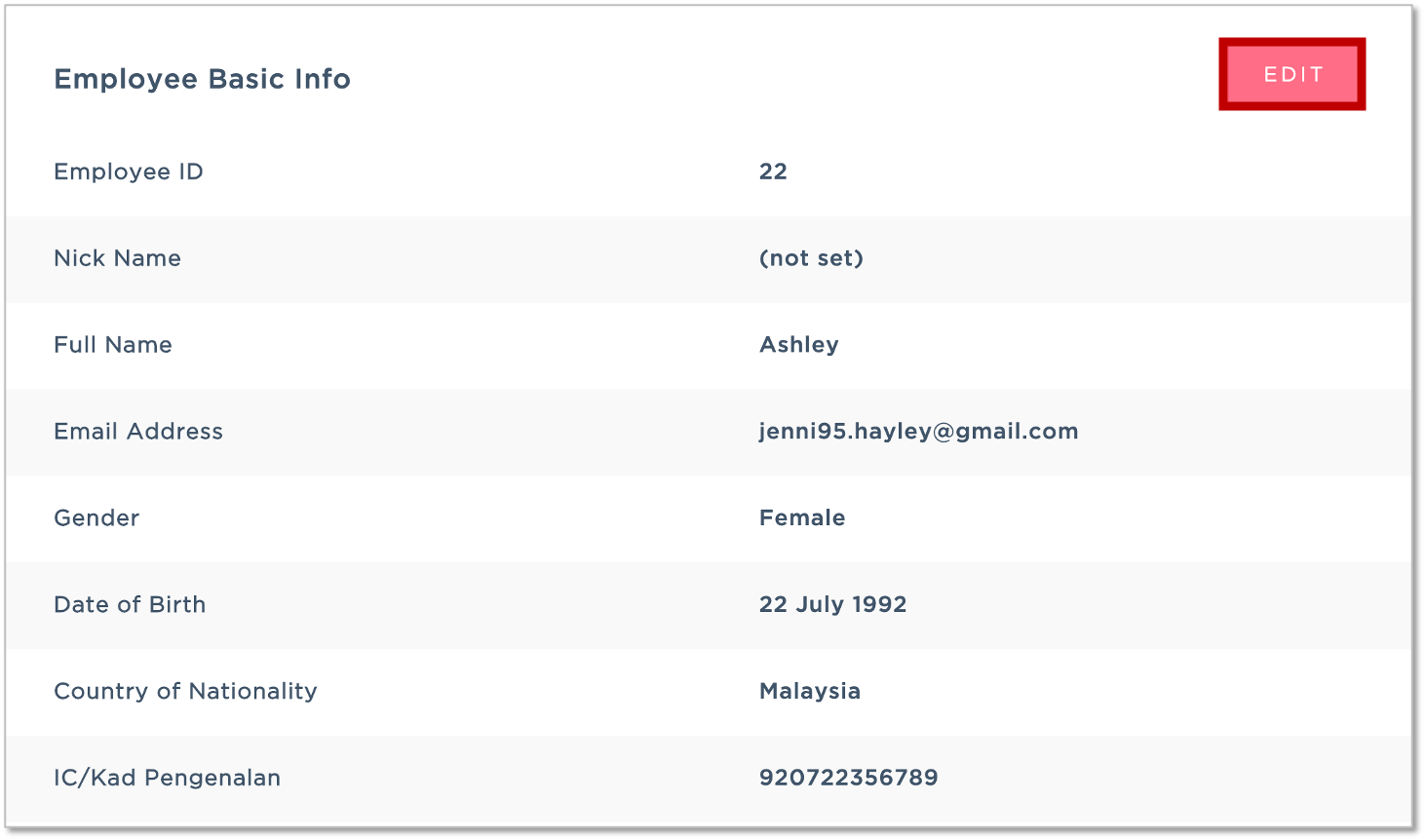
4. Tick the checkbox for Approve Time Attendance and click SAVE.

Click here to view the full list of online permissions
Step 2: Assign Approvers to Employees
You can assign approvers either in bulk or individually.
Option 1: Assign to Multiple Employees
1. Go to Manage Company > Time Attendance.
2. Expand the Time Attendance Settings section.

3. Under Timesheet Approver List, click Actions next to the approver and click Assign to Multiple Employees.

4. Select the relevant employees and click Save.

Option 2: Assign Individually
1. Go to Staff Directory.

2. Navigate to employee's Time Attendance Info.

3. Scroll down to the Time Attendance Settings and click EDIT.

4. Tick the approvers you'd like to assign to the employee and click SAVE.

⚠️ Important Note: If you’re assigning more than one approver, make sure to review and update your Time Attendance Approval Setting. Each employee can have up to 3 approvers.

What's Next?
With approvers assigned, you’re now ready to capture employees' time-in/out records in HReasily. Choose the option that applies to your setup:
Was this article helpful?
That’s Great!
Thank you for your feedback
Sorry! We couldn't be helpful
Thank you for your feedback
Feedback sent
We appreciate your effort and will try to fix the article