Before increasing the number of seats for new employees, it's important to ensure that there are no unused seats still assigned to former employees. This can help prevent unnecessary charges and optimize seat usage. To resolve this, please refer to this guide on how to double-check and un-assign any seats from past employees.
Once you've completed that step, follow the instructions below to adjust your billing seats—whether you're adding or reducing them:
1. Click on the settings icon [⚙] located at the top-right corner of the page. Then, select Billing from the drop-down menu.

2. Under Billing Estimator, click Edit My Plan.

3. In the Change Seats section, adjust the number of seats by increasing or decreasing the amount. You can also review your module selections here to ensure everything aligns with your needs.

4. Once your adjustments are made, click CONFIRM MY CHANGES to save your updates.
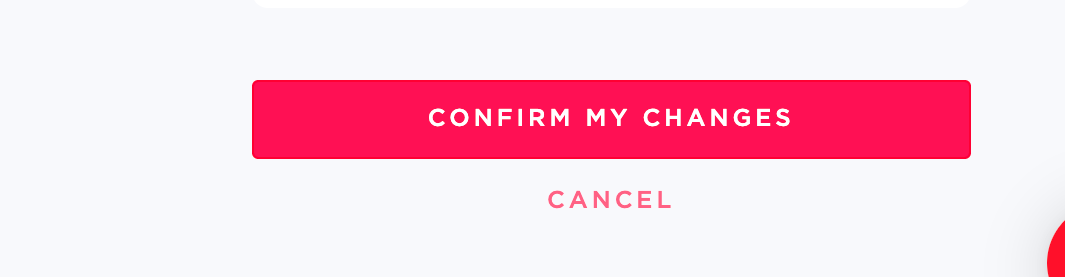
5. In the pop-up, click the confirmation button to finalize your changes.

Important Notes:
- Your billing charges will be calculated based on the Total Seats you've selected.
- To avoid overcharges, ensure any seat adjustments are made by the end of the billing cycle.
Was this article helpful?
That’s Great!
Thank you for your feedback
Sorry! We couldn't be helpful
Thank you for your feedback
Feedback sent
We appreciate your effort and will try to fix the article