1. Click on the Manage Company option on the left sidebar

2. Navigate to the Payroll Info tab

3. Scroll down to the CP22A File section and expand it
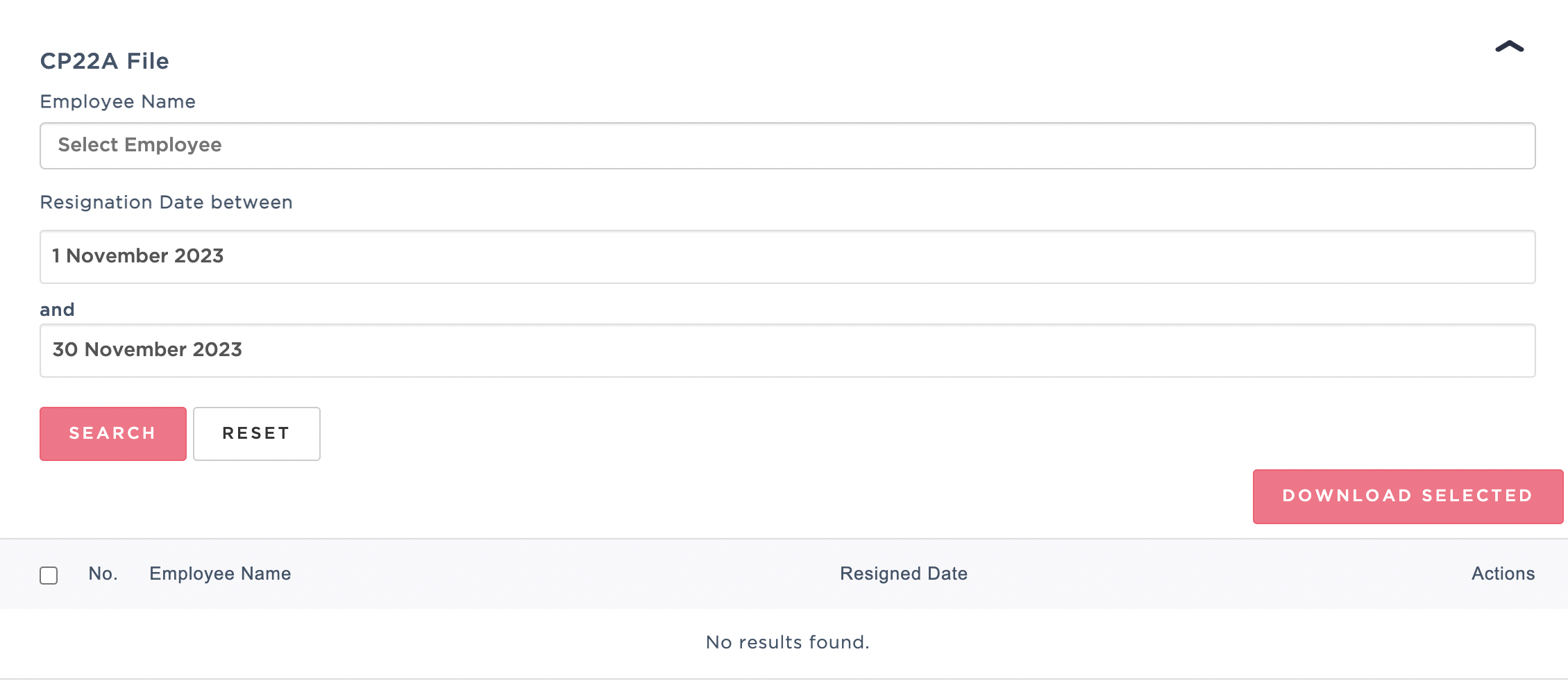
4. Next, select Employee Name and indicate Resigned Date range then hit SEARCH
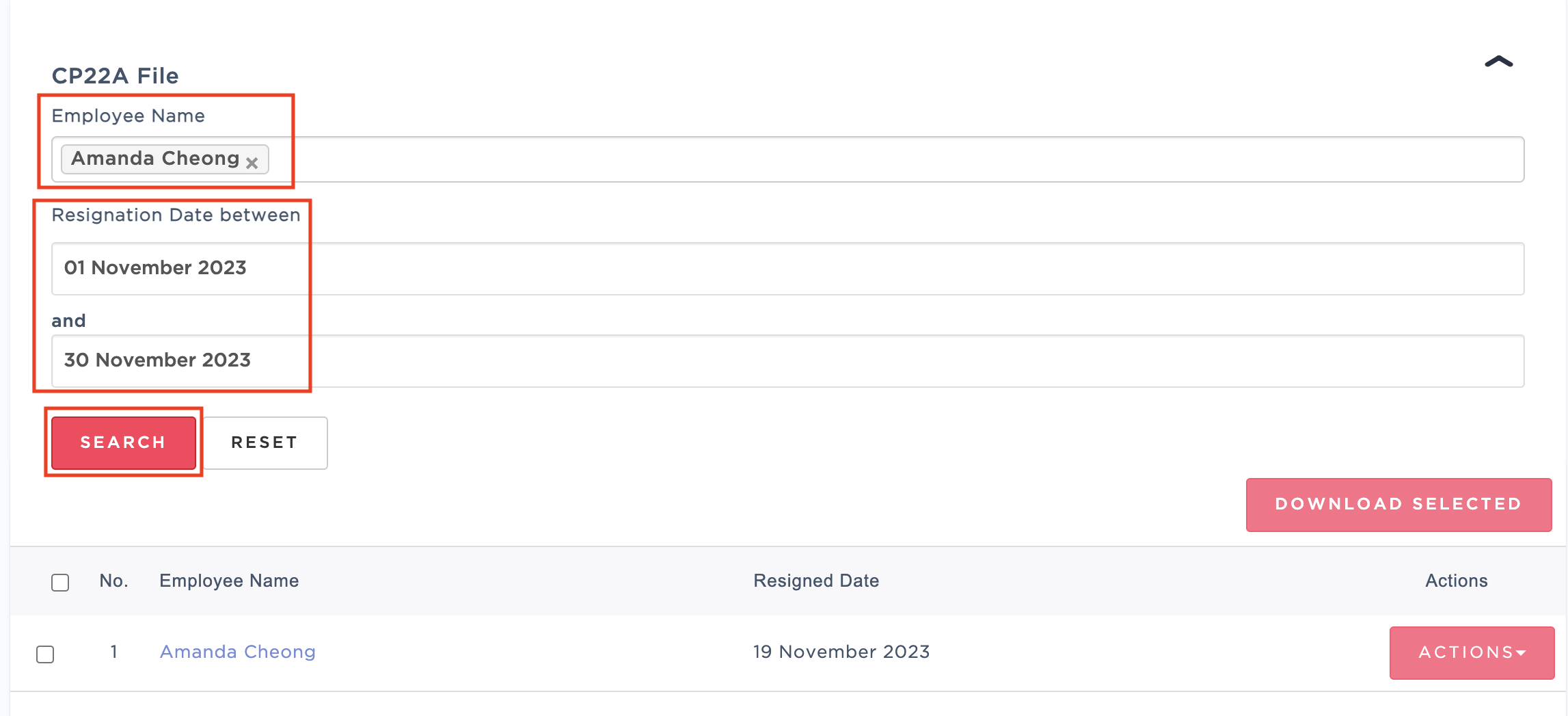
Note: Click 'Select All' to generate for all employees

5. Next, click ACTIONS > Edit to change any details for individual employee's CP22A File or Download to generate for individual employee

6. Lastly, tick employee's name then click Download Selected to generate CP22A form in bulk for multiple employees

Additional Note:
CP22A File for multiple employees will be zipped into a folder
Zip folder name: {companyName}_CP22A_{downloadDate}
E.g: Eat Now_CP22A_22092023
Was this article helpful?
That’s Great!
Thank you for your feedback
Sorry! We couldn't be helpful
Thank you for your feedback
Feedback sent
We appreciate your effort and will try to fix the article