Before assigning leave recommenders and approvers to respective employees, you'll first need to set head of departments/managers/supervisors as a recommender or approver.
Let's get started:
Part I: Assigning recommender/approver permissions
Part II: Assigning leave recommenders/approvers to employees
Kindly refer to this guide for instructions on how to assign leave officers in bulk.
Part I: Assigning recommender/approver permissions
1. Go to Staff Directory

2. Locate the employee you'd like to assign permission to and select GO.
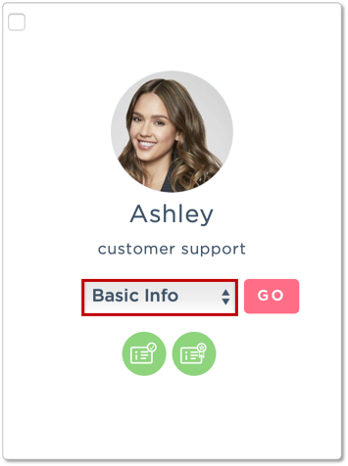
3. Select EDIT on the Employee Basic Info section.

4. On the pop-up screen, scroll down to Access Permission and tick between:
Approve Leave Module Information and Change Settings (Approving Officer)
Recommending Leave Application on Leave Module (Recommending Officer)
Once completed, click SAVE.

Part II: Assigning leave recommenders/approvers to employees
1. Go to Staff Directory

2. Locate the employee you'd like to assign permission to, select Leave Info and hit GO.

3. Under the Employee Leave Info section, click EDIT.

4. Lastly, select the recommending and approving officer by ticking the checkbox. Click SAVE
Note: You may select multiple recommenders and approvers.

Repeat the steps to implement for all employees.
Was this article helpful?
That’s Great!
Thank you for your feedback
Sorry! We couldn't be helpful
Thank you for your feedback
Feedback sent
We appreciate your effort and will try to fix the article