Updated: 18 Aug 2025
Applies to: HREasily Classic (Singapore version)
Access Required:
Submit Payroll and Change Settings (Maker), or
Approve and Close Payroll (Approver)
Overview
You can now connect your Aspire account to HREasily Classic to process salary payments directly from Aspire. This integration allows payroll makers and approvers to securely initiate payments from within the platform.
Ensure that HReasily integration is enabled in Aspire
Log in to Aspire and click on integrations on the left menu
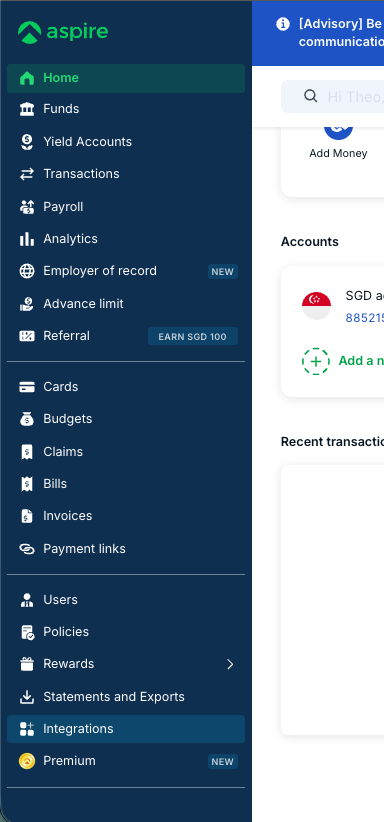
Select HReasily and enable.
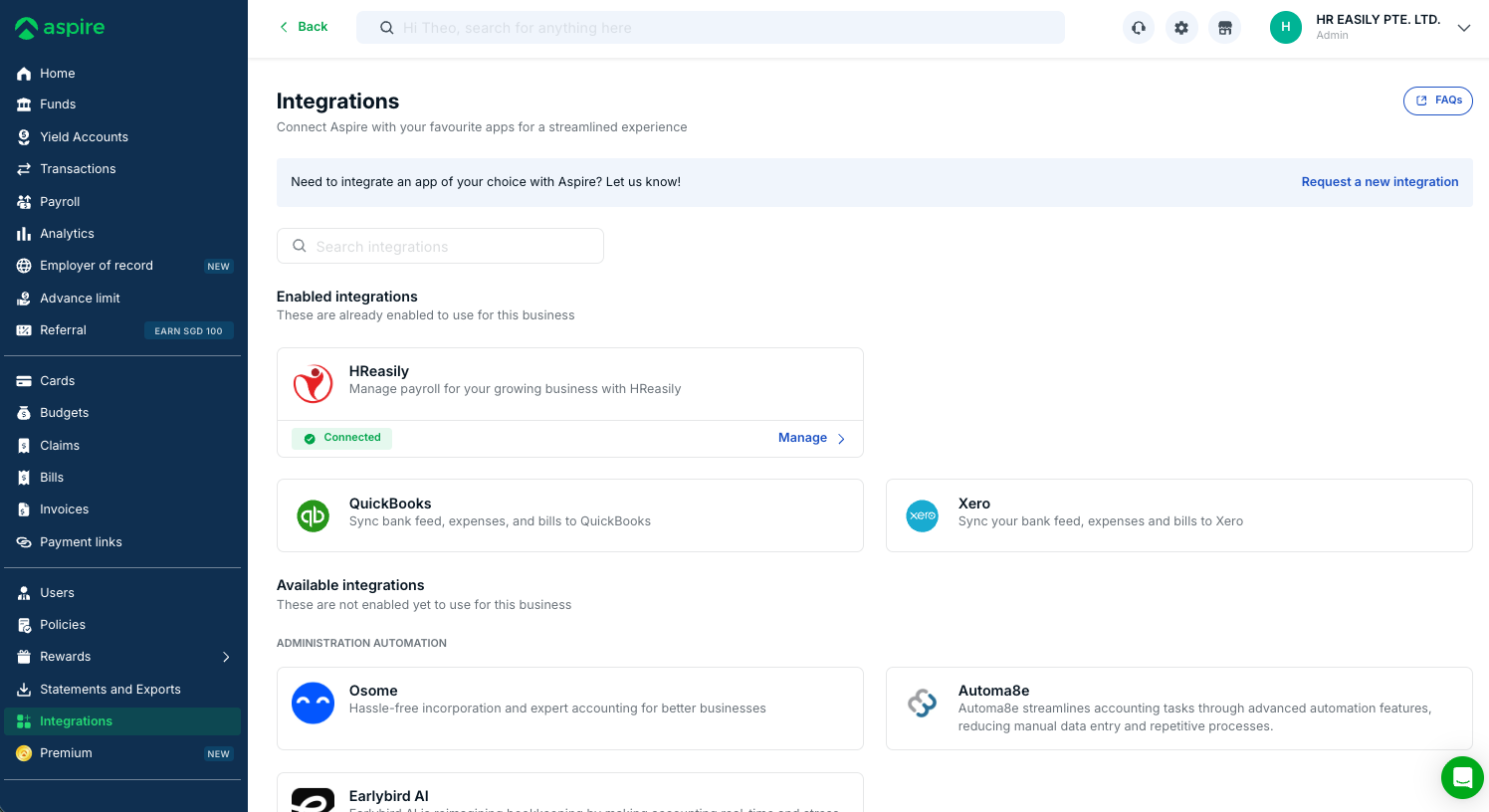
How to Use the Aspire Integration
Step 1: Access the Aspire Integration Page
Log in to HREasily Classic (SG).
Go to Partner Integration.
You will see a new block:
✅ Connect to Aspire
Use Aspire to pay your staff salaries

Step 2: Initiate the Integration
Click on the Integrate button.
You’ll be redirected to the Connect to Aspire page:

Step 3: Connect to Your Aspire Account
Click Login to Aspire
A secure pop-up will appear for you to enter your Aspire credentials

Upon successful login:
The Login to Aspire button will change to Disconnect from Aspire
You’ll see a list of approved payrolls, filterable by Payment Date

Status:
Awaiting Transfer: Payment not initiatedFailed: Payment failedTransferred to Aspire: Payment transferred to Aspire
Step 4: Initiate payment
- Select the payroll to initiate payment and click view.
- A pop up window will open to show you the total payment summary.
- Select the approval option and click on Make Payment

Step 5: Approve payment
- Log in to your Aspire account and approve the payment.
Security & Permissions
This feature is only visible to users with the following roles:
Submit Payroll and Change Settings (Maker)
Approve and Close Payroll (Approver)
Notes
This feature is currently available only for Singapore accounts
Aspire credentials are securely handled during the integration process
Employee payment type must be set to Interbank Giro
Was this article helpful?
That’s Great!
Thank you for your feedback
Sorry! We couldn't be helpful
Thank you for your feedback
Feedback sent
We appreciate your effort and will try to fix the article