From 1 June 2022, administrators will be able to access your new billing dashboard. We have pre-assigned the number of seats based on your subscription and activity on HReasily.
Change Seats
1. Click on settings icon [⚙] on the top right page, then click on Billing.

2. Under Billing Estimator, click Edit My Plan.

3. Proceed to increase or reduce the seats under Change Seats to column and modules selection if any.

4. Next, click CONFIRM MY CHANGES to save.

5. In the pop-up, click the confirmation button.
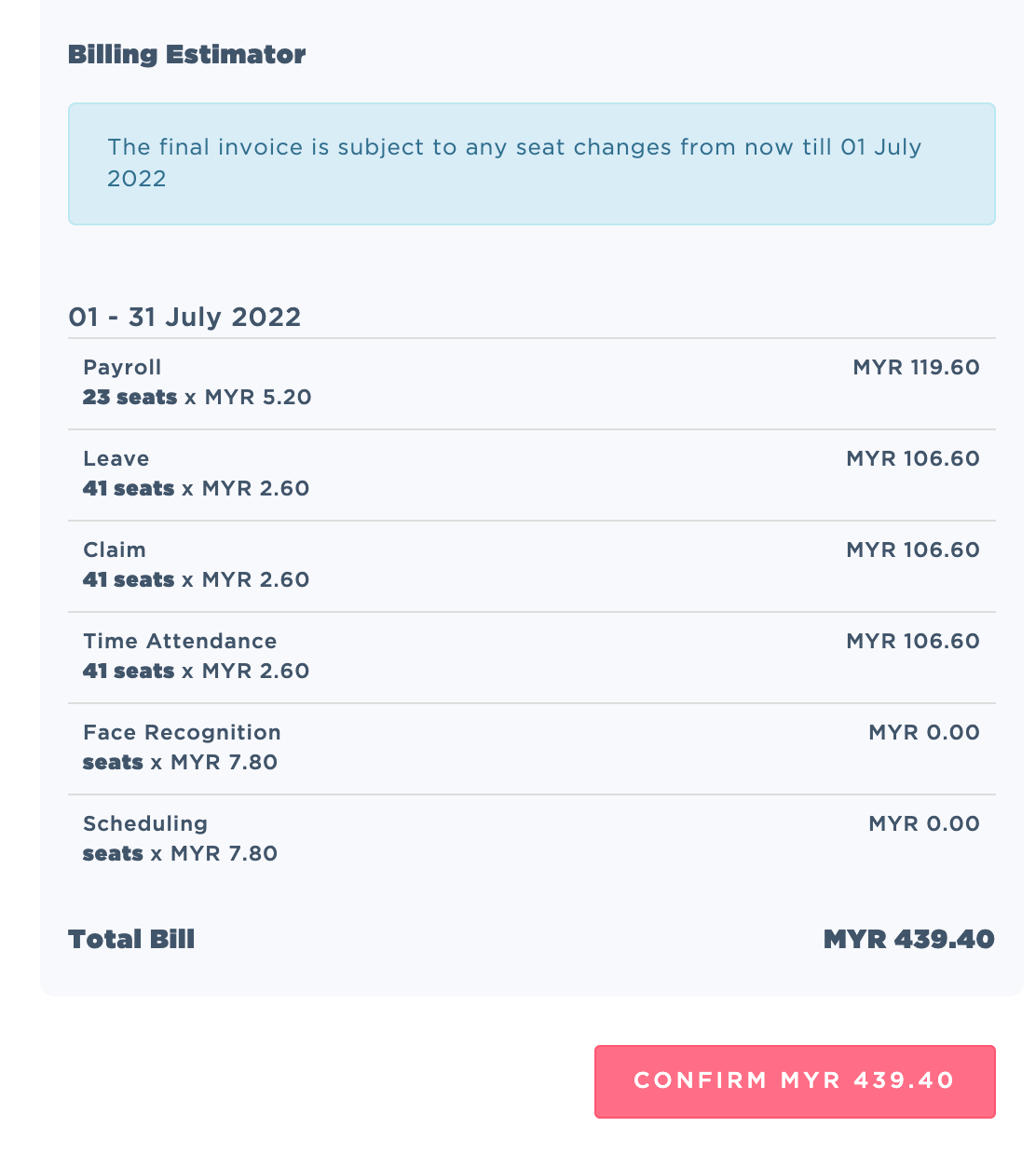
Important note: Your billing charges will be based on the Total Seats. Ensure to adjust the seats by end of the month to prevent overcharging.
View Seats Summary
1. Click on settings icon [⚙] on the top right page and select Seats Summary.

2. Admins will be able to view a summary of the staff seat assignment.

The details shown are as follows:
Subscribed modules
The total number of available seats
Employee list with their seat assignment
The red dot on the left side of an employee's name indicates that the staff is not assigned to any seats.
Seat Assignment
1. Click the Staff Directory option on the left sidebar.

2. Click on MANAGE EMPLOYEES

3. Click the Assign Seat and Edit Permission tab.

4. Select the Employees who should have access to the modules by:
Payroll - Tick “Will this employee be drawing salary, fee or allowances?”
Leave - Tick “Assign Leave Module”
Claim - Tick “Assign Claims Module”
Time Attendance - Tick “Assign Time Attendance Module”
Face Recognition - Tick “Enable Face Recognition”
Scheduling - Tick “Enable Scheduling”
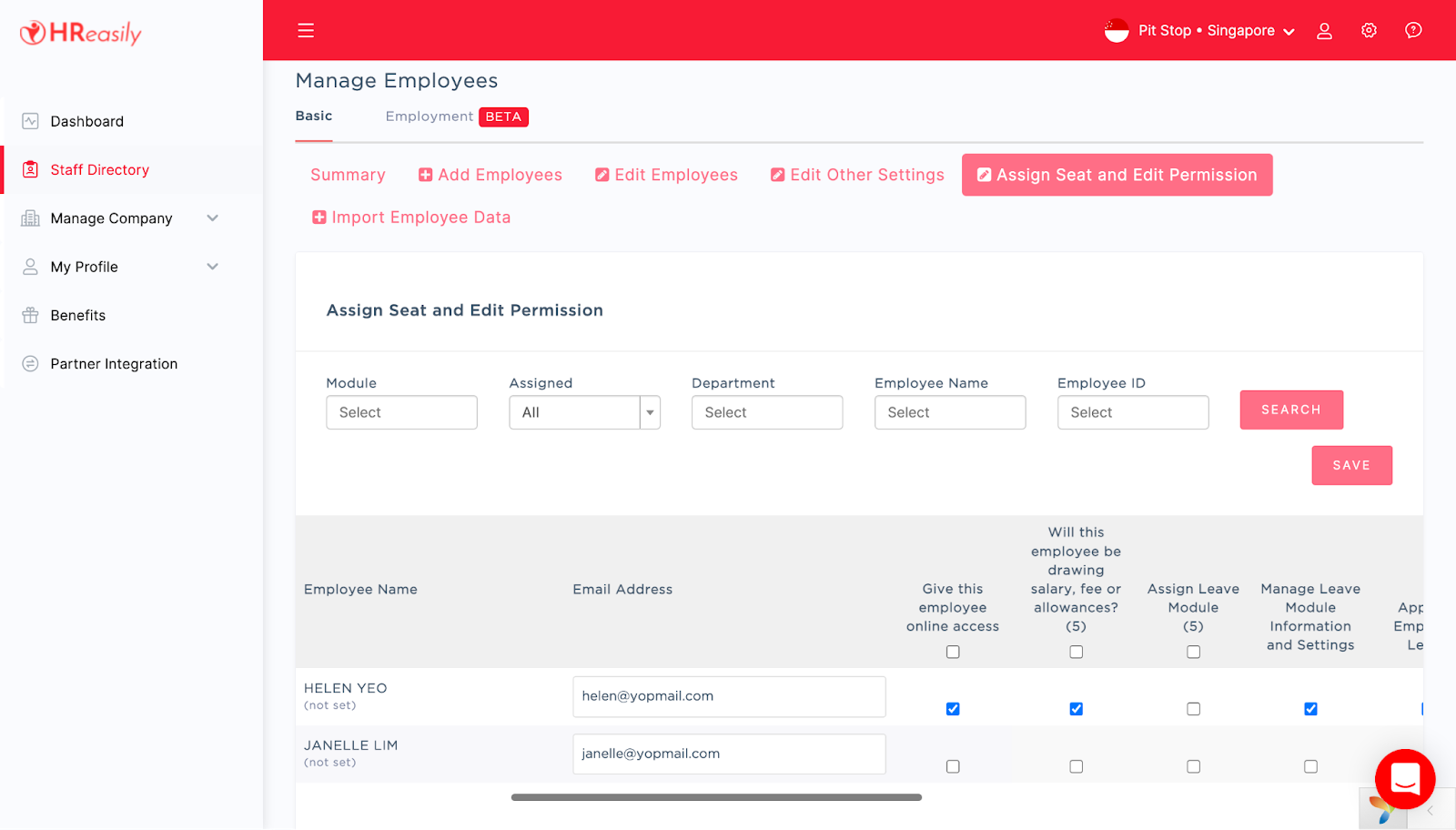
The changes made in the seat assignment page will also be reflected in the Employee Basic Info page.

Additional notes
- Pricing shown in the Billing Estimator may not apply to annual subscription, partner programme, Starter Package and UOB pricing.
- If an error occurs upon reducing seats or removing a module, kindly un-assign the employee's permission before updating your billing plan.
For further details regarding your package, feel free to reach out to our finance team at finance@hreasilygroup.com.
Related articles
Billing Dashboard (for administrators - to set up)
How to bulk assign seats and edit employee permission?
How to free up seats?
I'm unable to access a certain module in my account. How do I go about this?
Was this article helpful?
That’s Great!
Thank you for your feedback
Sorry! We couldn't be helpful
Thank you for your feedback
Feedback sent
We appreciate your effort and will try to fix the article