In the event where you've created a new employment record, you'll realize that you can no longer make changes/updates to the initial join date. You'll also not be able to create new employment records prior to the join date.
But no worries, simply follow the following steps to start afresh.
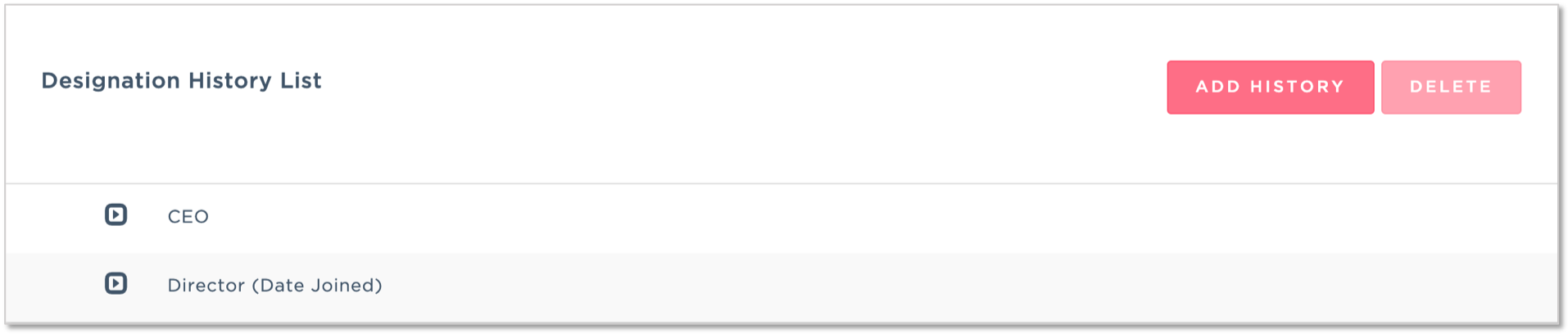 Note: No option to delete designation history.
Note: No option to delete designation history.
Step 1:
Set staff as resigned, select any date after effective date, then click [CREATE NEW RECORD].

Step 2:
Click EDIT again, set status as Probation/Confirmed, select any date after the effective date, click [CREATE NEW RECORD].

Step 3:
Go to the employee Designation History List and remove all the previous designation.

Step 4:
Once removed, go back to current employment and redo the timeline by the effective date to the correct date. Input the correct employee join date and status, then click [UPDATE].
For the next designation you may just click CREATE NEW RECORD instead of UPDATE.
Was this article helpful?
That’s Great!
Thank you for your feedback
Sorry! We couldn't be helpful
Thank you for your feedback
Feedback sent
We appreciate your effort and will try to fix the article