To sync any approved claim(s), just follow the following steps:
1. At your payroll table, click the SYNC CLAIM APPLICATIONS button found on the top right corner.
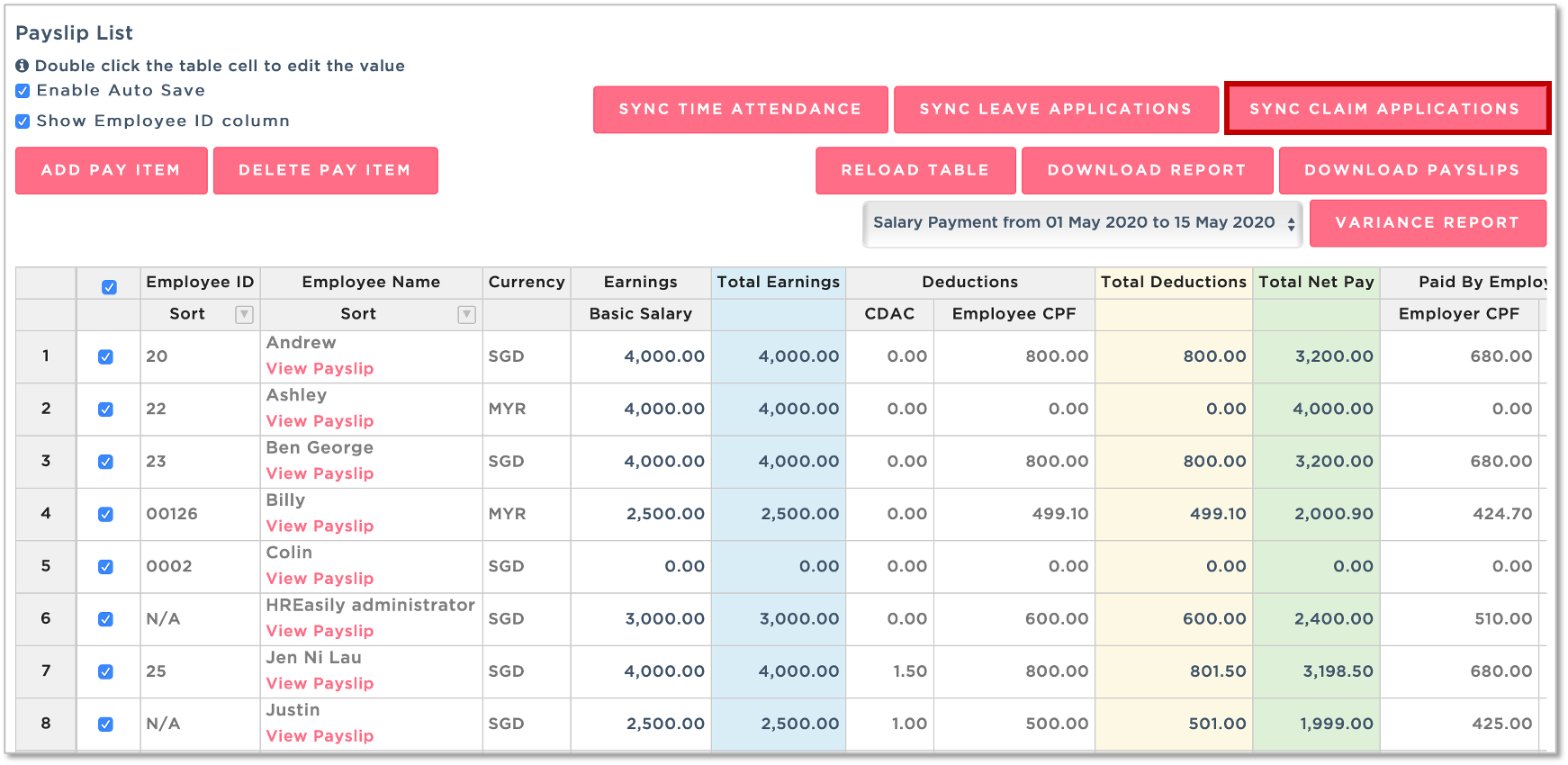
2. Allow a moment for the system to load.

3. Once loaded, all the approved claim(s) will appear under the Earnings section.
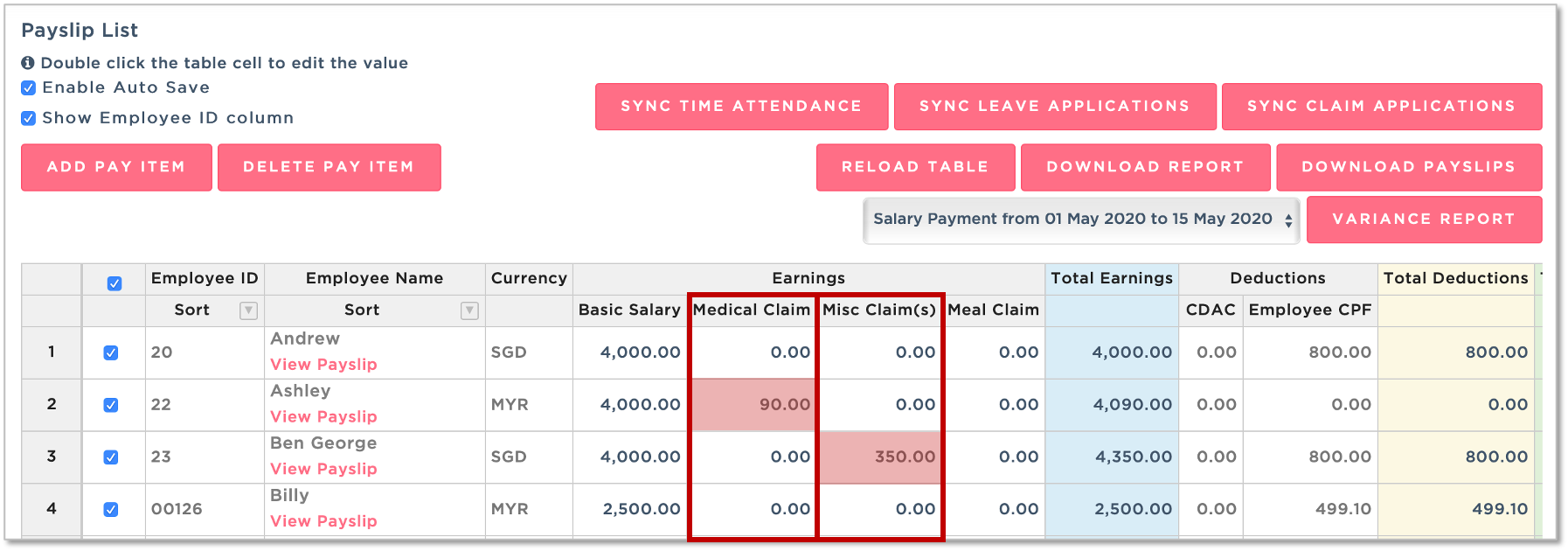
Additional Help:
1. I've clicked SYNC CLAIM APPLICATIONS but my nothing is showing up!
Answer:
a. Double check to ensure the claim(s) has been approved. Only APPROVED claim(s) will be synced into the payroll.
b. Ensure that the claim(s) approval date falls within the payroll period. Only claim(s) approved in the same period will be synced. No claim(s) will be synced to the backdated payroll.
Example:
If you're creating and approving claims submitted on May 2021 while running backdated April 2021 payroll, there are none of approved claim(s) on May will be synced to April (backdated) payroll.
If there are claims to be processed from a separate payroll period/month, you may create an ad-hoc payroll to process it.
c. Ensure that the Claim Application(s) did not have the following option enabled:

'Do not reflect claim in payroll' option is primarily used when creating backdated claims and claims that have been paid via petty cash.
Was this article helpful?
That’s Great!
Thank you for your feedback
Sorry! We couldn't be helpful
Thank you for your feedback
Feedback sent
We appreciate your effort and will try to fix the article