This guide is broken down into 2 parts:
Kindly refer to this guide for instructions on how to assign claim officers in bulk.
Appointing Approvers & Recommenders
1. Go to Staff Directory

2. Locate the employee you'd like to assign as a claim approver/recommender, select Basic Info and click GO.

3. Head over to the Employee Basic Info section and click EDIT
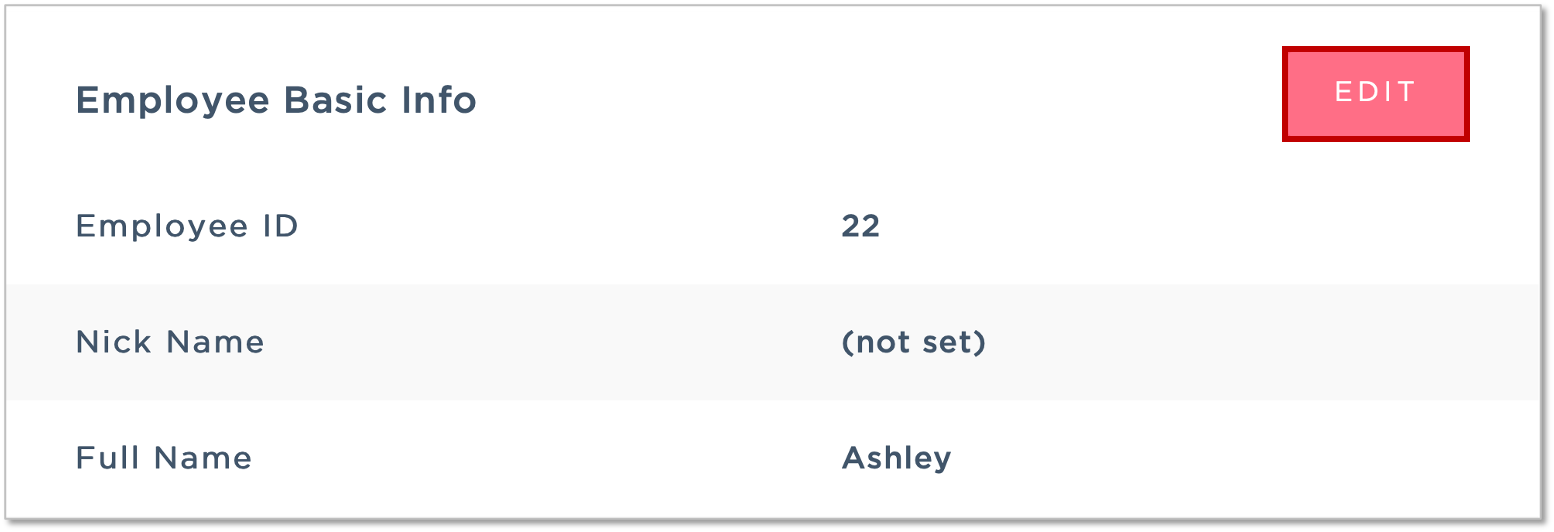
4. Under the Additional Access Permission, go ahead and enable the following permissions according to requirements.
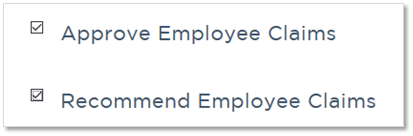
Assigning Approvers & Recommenders to Respective Employee(s)
1. Go to Staff Directory

2. Locate the employee you'd like to assign claim types to, select Claim Info and click GO

3. Under the Claim Settings, click EDIT

4. In the pop-up window, tick the related approver and recommender before saving.
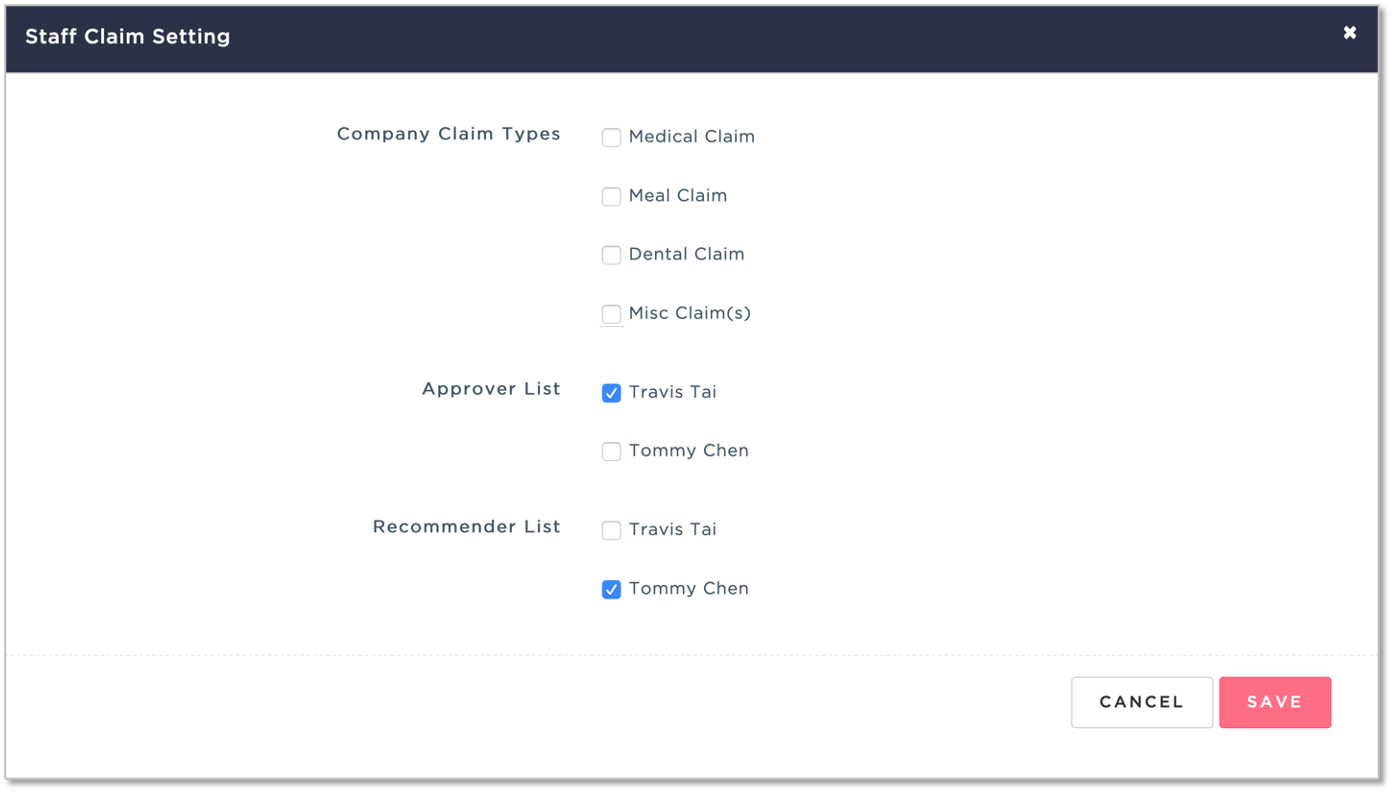
[Next Guide]: Syncing Claim(s) to Payroll
Additional Resources:
Was this article helpful?
That’s Great!
Thank you for your feedback
Sorry! We couldn't be helpful
Thank you for your feedback
Feedback sent
We appreciate your effort and will try to fix the article