If your leave policy permits carrying forward leave entitlements, there's a high chance some employees have existing brought forward leave entitlement from the previous year to be.
The following guide will show you how to indicate accordingly:
1. Go to Staff Directory
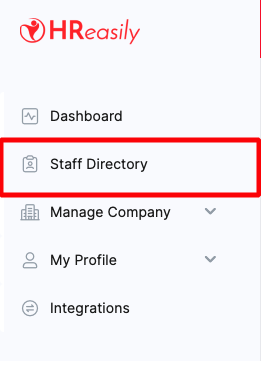
2. Locate the employee you'd like to make adjustments for, select Leave Info and click GO
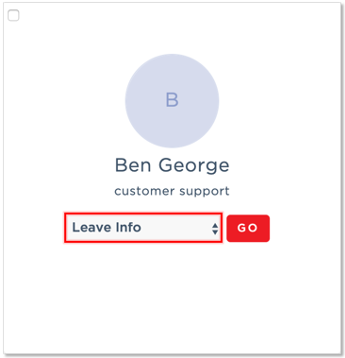
3. Scroll down to the Leave Types section, select ACTIONS > Update

4. In the pop-up screen, enter the number of Rollover Days and click SAVE

Note: Number of Rollover Days cannot exceed permitted rollover days in the leave setup
NEXT Guide: Assigning Leave Recommenders and Approvers
Additional Guides:
Was this article helpful?
That’s Great!
Thank you for your feedback
Sorry! We couldn't be helpful
Thank you for your feedback
Feedback sent
We appreciate your effort and will try to fix the article