If you are setting up the leave module mid-way through the year, chance are, employees have taken a fair amount of leave prior to the setup.
The following guide will show you how to create backdated leaves that have been utilized.
Kindly ensure you are logged on to your HReasily account before enabling the guide.
1. Go to Manage Company

2. Navigate to the Leave Tab
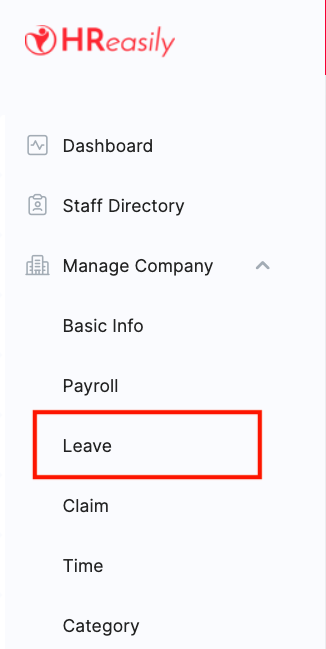
3. Scroll down to the Employee Leave History and click CREATE

4. In the pop-up window, select the Staff Name > Leave Type > Start and End Date

5. Once created, locate the created leave application, click ACTIONS > Update

6. Lastly, in the pop-up window, click YES to approve the leave
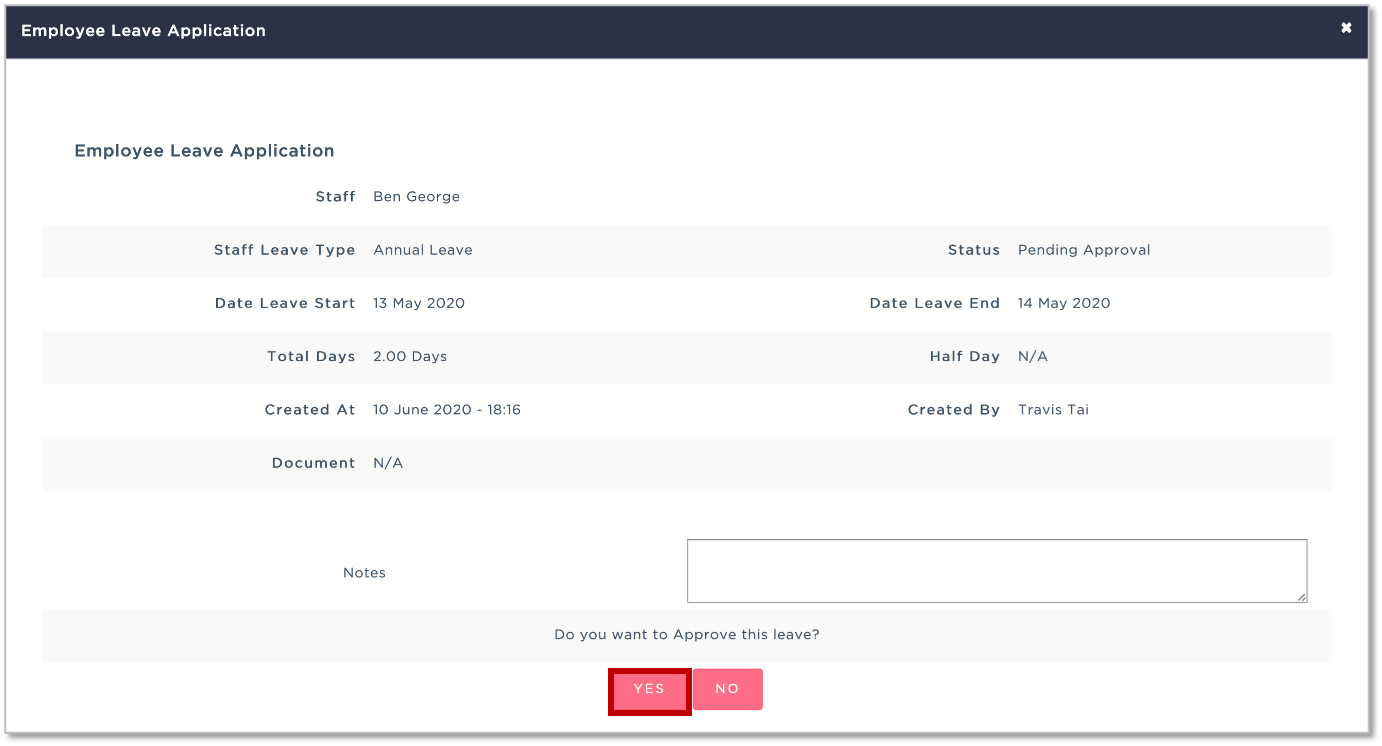
NEXT Guide: Assigning Leave Recommenders and Approvers
Additional Guides:
Was this article helpful?
That’s Great!
Thank you for your feedback
Sorry! We couldn't be helpful
Thank you for your feedback
Feedback sent
We appreciate your effort and will try to fix the article