Upon creating all the necessary leave types, it is time to have them assigned to the respective employees.
There are two ways to assign leave types:
Assign to Multiple Employees
Kindly ensure that you are logged on to your HReasily account before enabling:
1. Click Manage Company on the left sidebar.
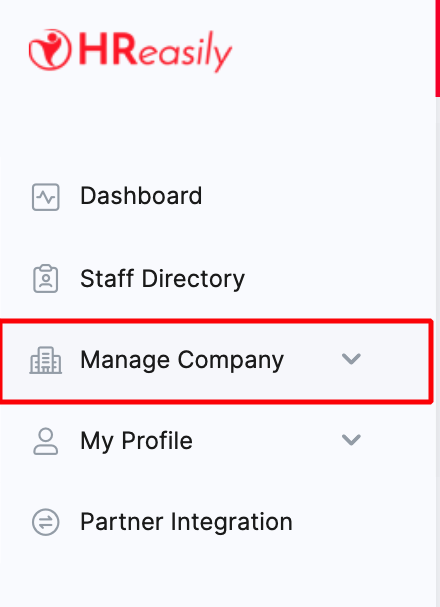
2. Navigate to Leave tab

3. Scroll down until you see Leave Type List.
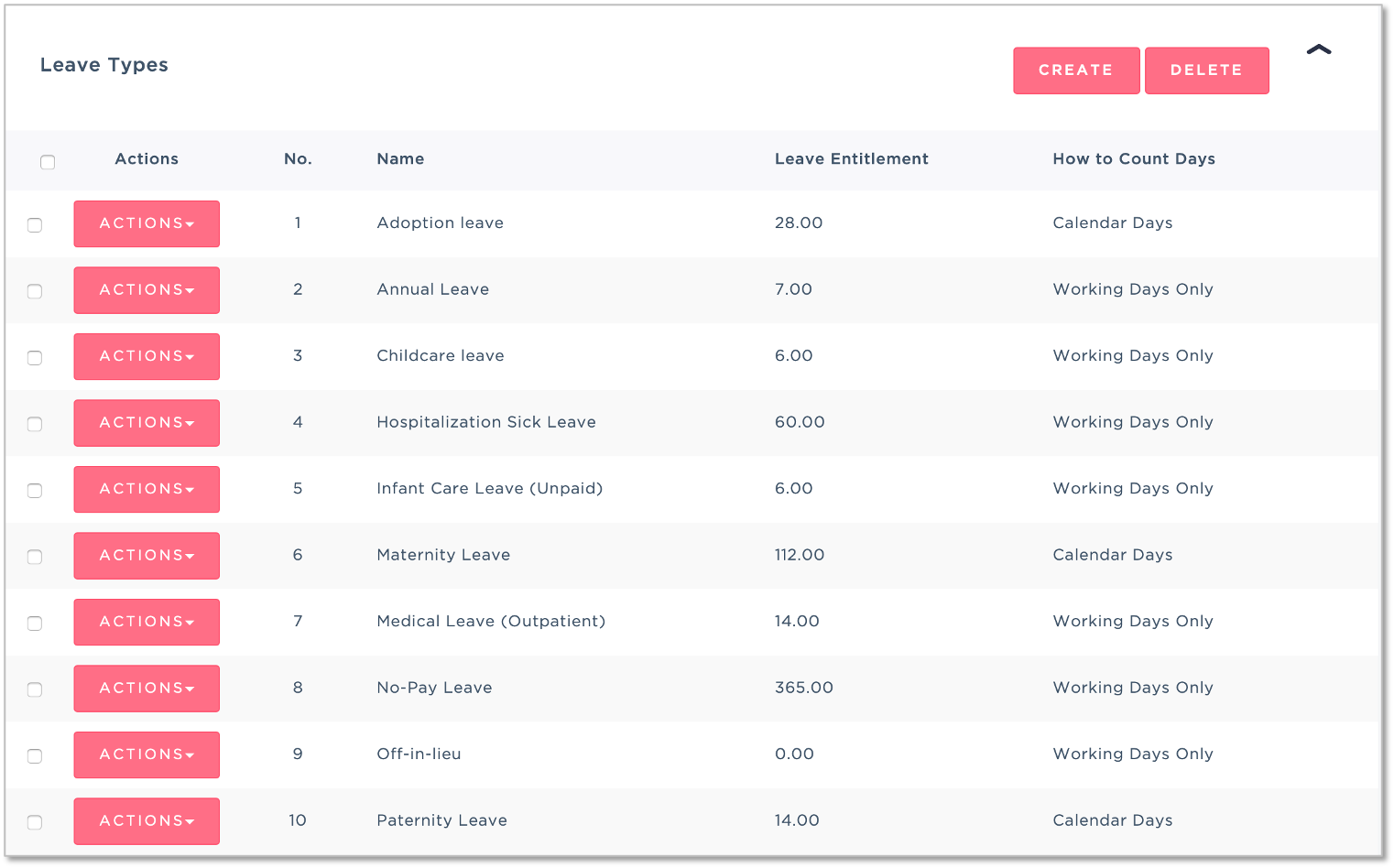
4. Navigate to the Leave Type you'd like to assign and select Assign to Multiple Employee.

5. Tick the checkbox of the employee(s) you'd like to assign a leave type to.

6. [OPTIONAL] You may amend the entitlement amount if it differs from setup simply by updating the entitlement field.

7. Lastly, select Put to Selected and click SAVE.
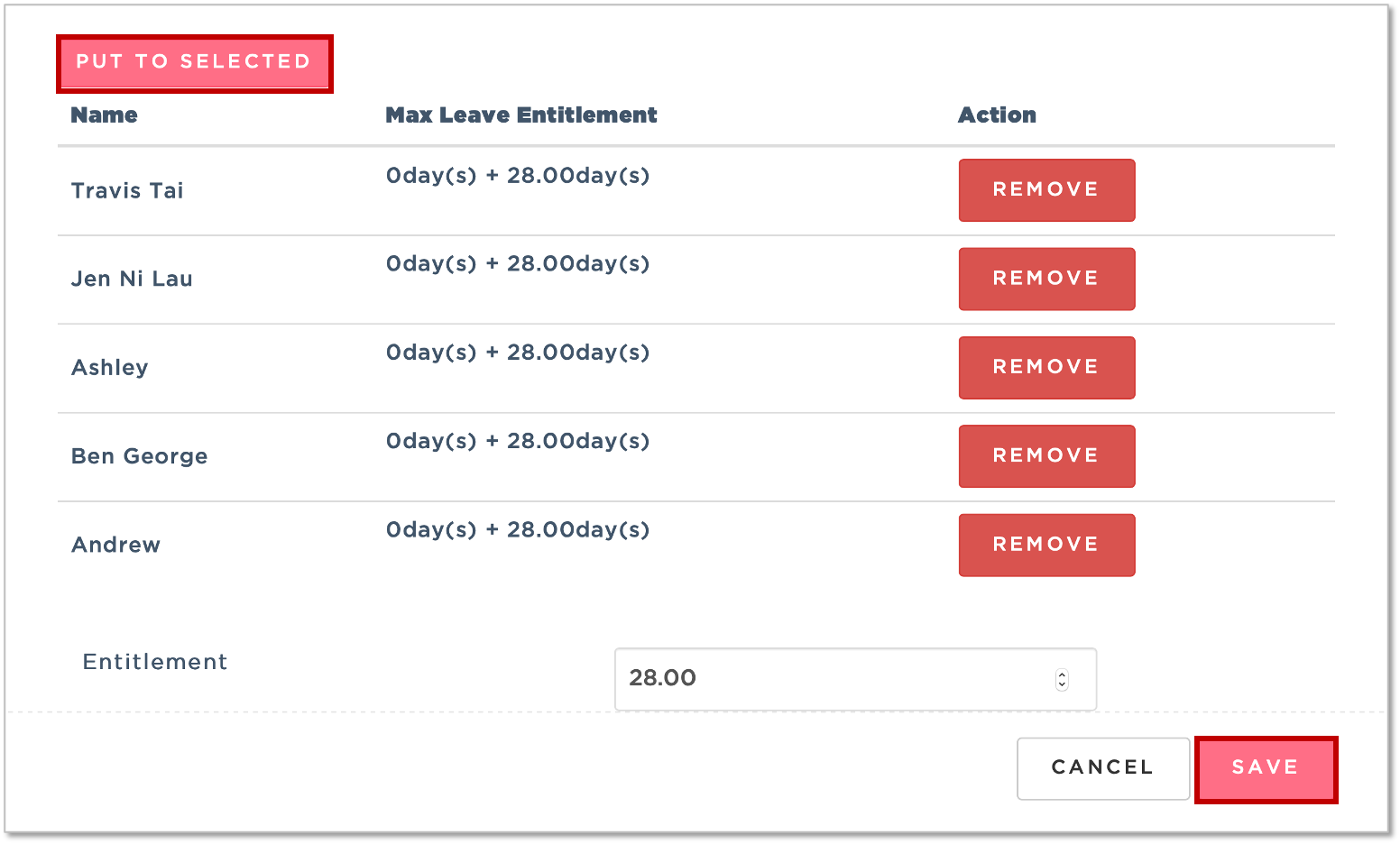
Assign to Individual Employee
1. Go to Staff Directory

2. Locate the employee you'd like to assign leave types to, select Leave Info and click GO.

3. Scroll down to Leave Types and click ADD LEAVE TYPE.
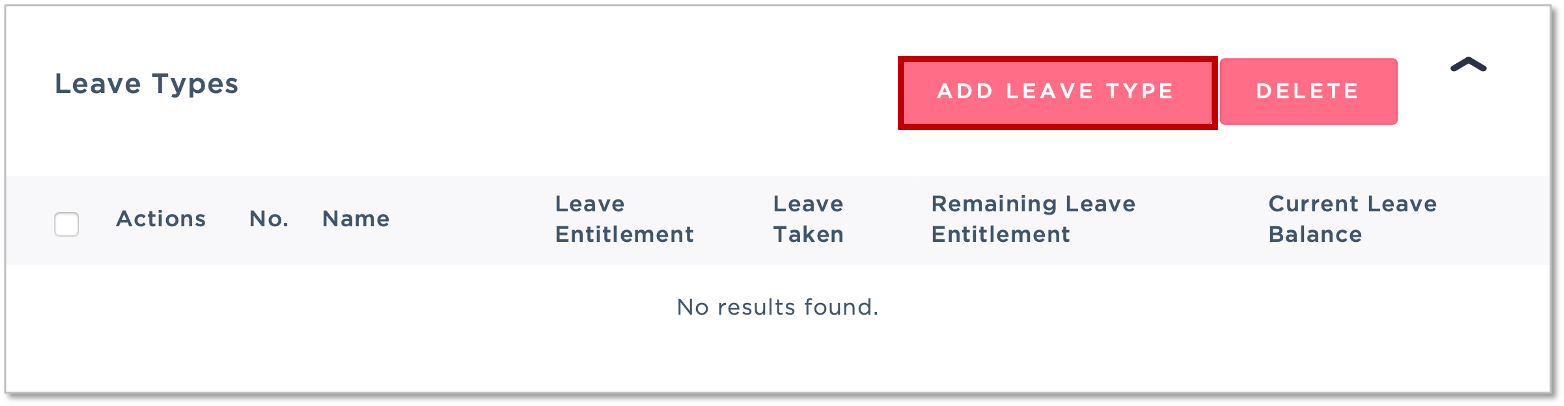
4. Lastly, in the pop up screen, select the leave type you'd like to assign, make the necessary changes to entitlement and hit SAVE.

NEXT Guide: Assigning Leave Recommenders and Approvers
Additional Guides:
Was this article helpful?
That’s Great!
Thank you for your feedback
Sorry! We couldn't be helpful
Thank you for your feedback
Feedback sent
We appreciate your effort and will try to fix the article