Once you've setup your claim types, it is now ready to be assigned to the related employees. Assigning of claim types can be done for multiple employees or individual employee.
This guide will walk you through both methods.
Assign claim types to multiple employees
1. Go to Manage Company

2. Navigate to Claim Info

3. Under the Claim Types section, locate the claim type you'd like to assign then click ACTIONS > Assign to Multiple Employee
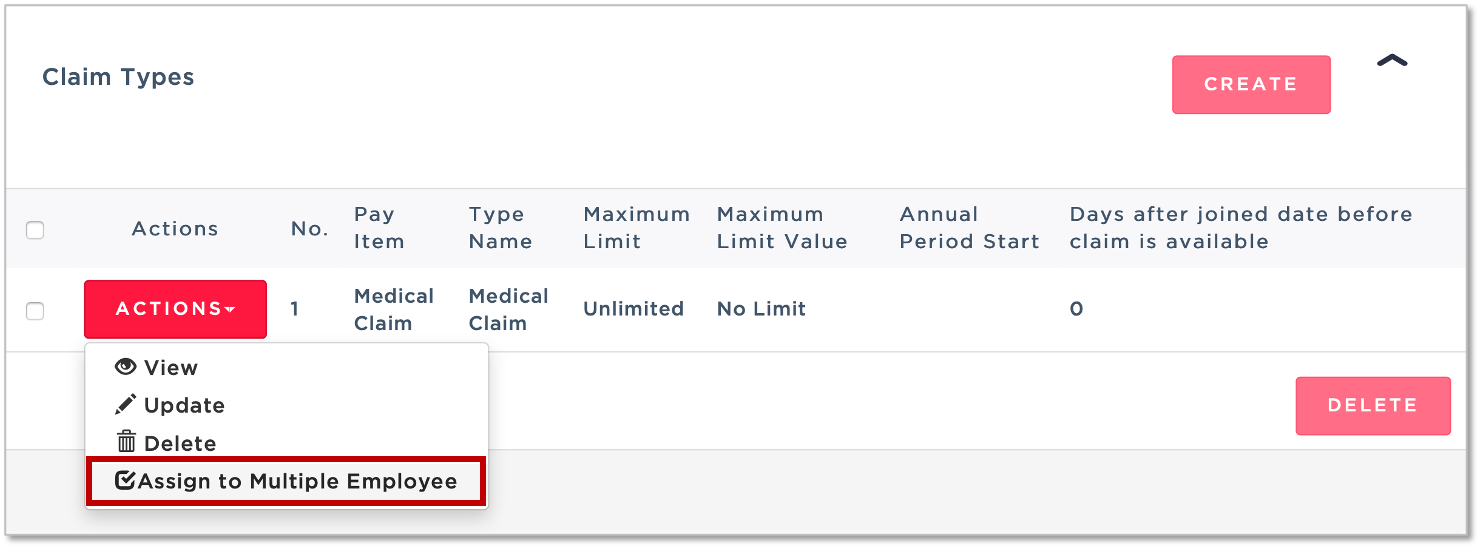
4. In the pop-up window, go ahead and tick the employees you'll be assigning the pay item to and click SAVE.

Assign claim types to an individual employee
1. Go to Staff Directory
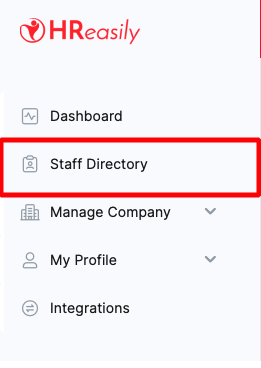
2. Locate the employee you'd like to assign claim types to, select Claim Info and click GO

3. Under the Claim Settings, click EDIT
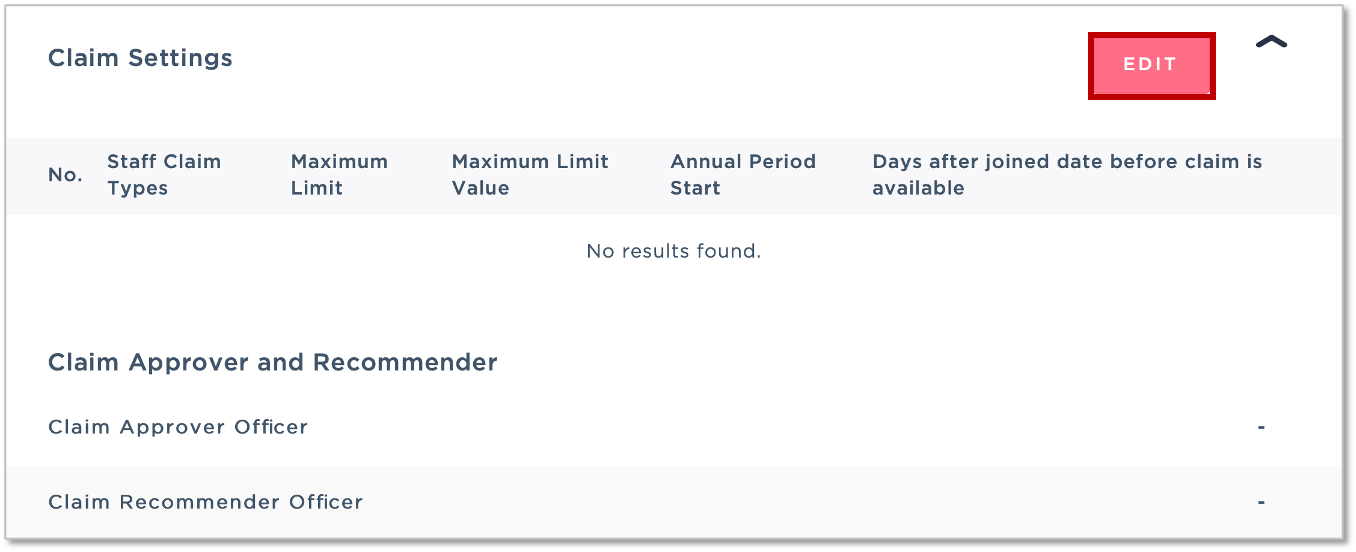
4. In the pop-up window, tick the Company Claim Types that applies for the employee and click SAVE.
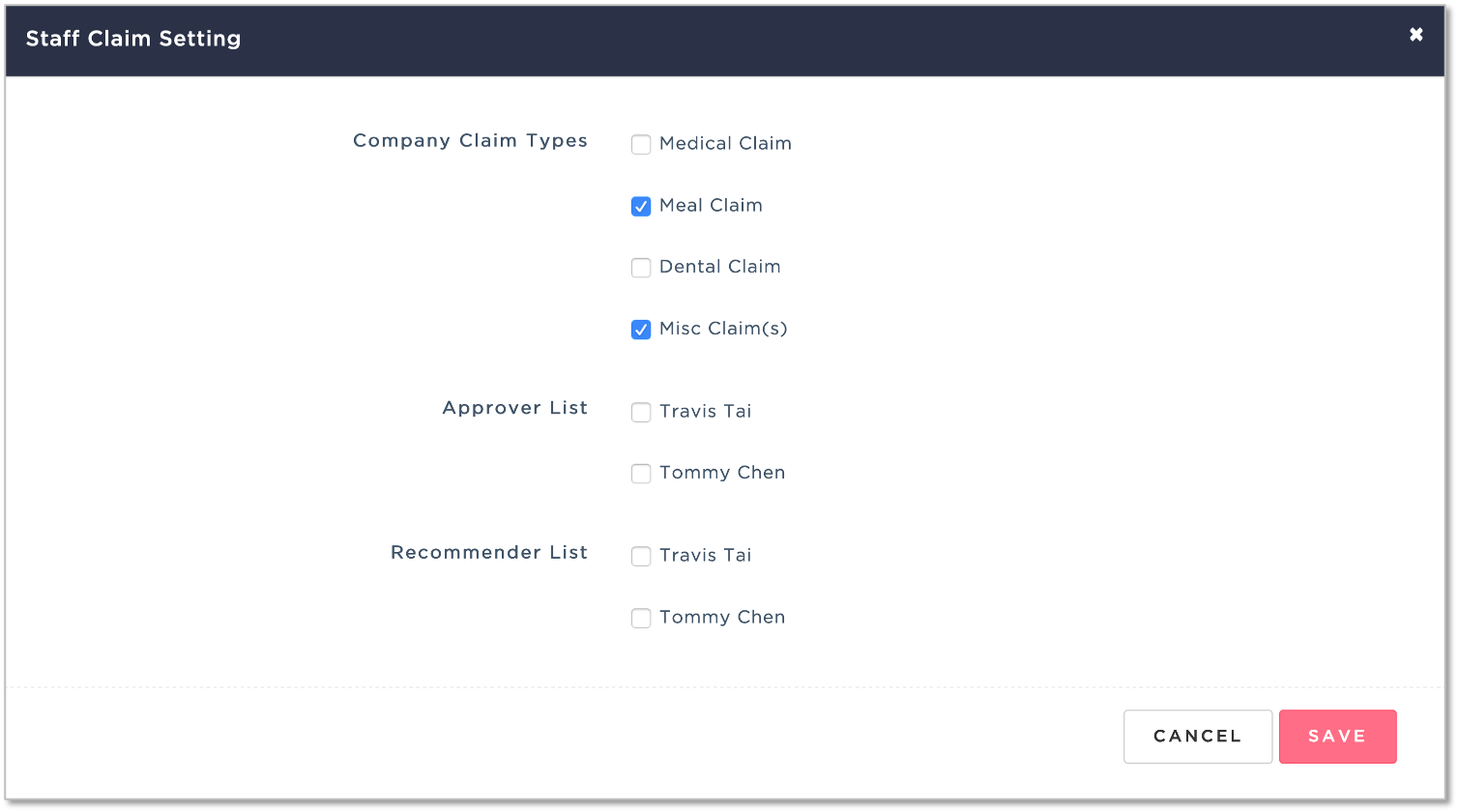
Was this article helpful?
That’s Great!
Thank you for your feedback
Sorry! We couldn't be helpful
Thank you for your feedback
Feedback sent
We appreciate your effort and will try to fix the article