In order to create a claim type, you'll need to first setup a pay item to be linked with the claim type.
Important note: Pay items for claim types must be set as Variable Amount Type and Ad-hoc Variable Amount Type.
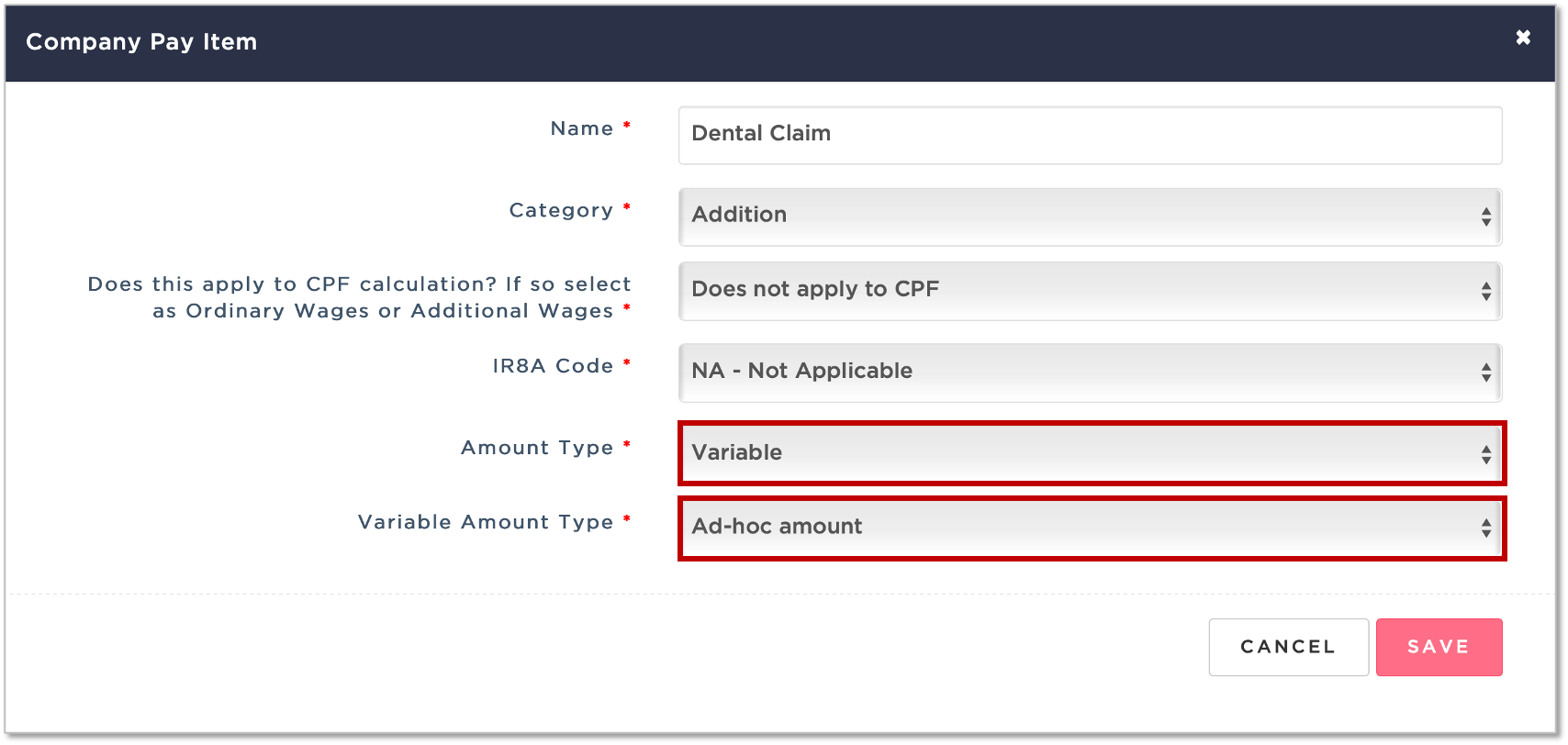
Kindly ensure that you are currently logged on to HReasily before enabling.
1. Go to Manage Company
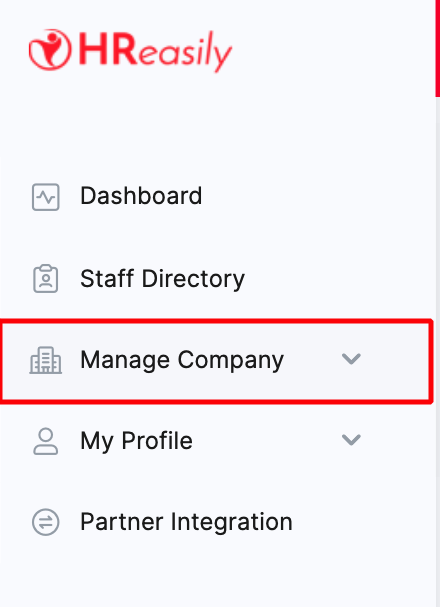
2. Navigate to the Claim Info tab
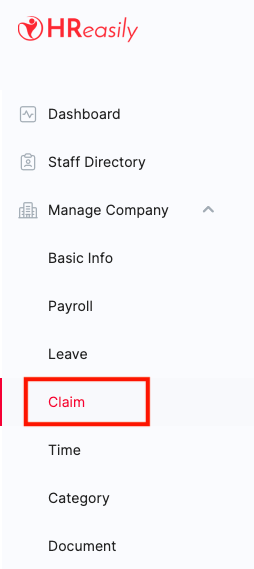
3. Under the Claim Types section, click CREATE
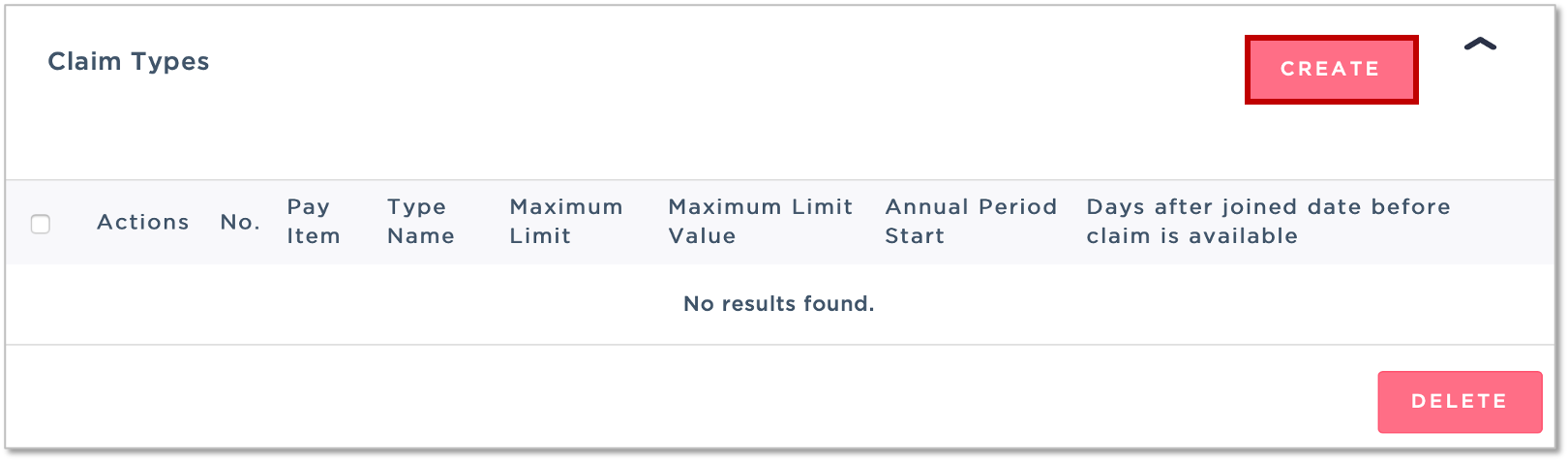
4. In the pop-up window, update the claim settings and click SAVE.

- Payroll Pay Item Id
[Select the pay item that will be linked to this claim when processing payroll] Type Name *
[You may assign a different title for the claim which will be reflected when a user is applying for a claim]Maximum Limit
- % of monthly salary
- % of annual salary
- Fixed amount per month
- Fixed amount per year
- UnlimitedMaximum Limit Value *
Days after joined date before claim is available
Include this claim type in payroll
[If unticked, any approved claim(s) for this claim type will not be sync into payroll. ONLY untick this option if claims are processed on a separate software or in the even claim(s) are paid using petty cash]
Was this article helpful?
That’s Great!
Thank you for your feedback
Sorry! We couldn't be helpful
Thank you for your feedback
Feedback sent
We appreciate your effort and will try to fix the article