Managing an employee’s pay items—whether adding, assigning, or removing them—is essential for accurate payroll processing. This guide will walk you through the steps to add, assign, or remove pay items for an individual employee.
Adding or Assigning a Pay Item
1. Begin by navigating to the Staff Directory on the left sidebar.
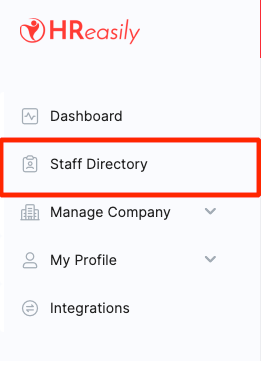
2. Find the employee you want to assign a pay item to, select Payroll Info from the dropdown, and click Go.

3. Scroll down the employee’s payroll information until you reach the Pay Items List section. To assign a new pay item, click on the ADD button.

4. From the Pay Item* dropdown list, choose the pay item you wish to assign to the employee.

5. For pay Items with Fixed Amounts or Ad Hoc Amounts based on defined amounts, you may adjust the amounts in the Pay Item Amount Field.

Deleting or Unassigning a Pay Item
To delete a pay item, locate the pay item(s) you'd like to remove from the Pay Items List. Tick the checkbox next to the pay item you wish to unassign and click the Delete button.

Was this article helpful?
That’s Great!
Thank you for your feedback
Sorry! We couldn't be helpful
Thank you for your feedback
Feedback sent
We appreciate your effort and will try to fix the article