Managing payroll involves more than just basic salaries and statutory deductions. Often, you'll need to include additional components such as bonuses, advances, claims, and allowances. Custom pay items can help you manage these extra payroll elements effectively. Follow these steps to create your own custom pay items:
1. Click on Manage Company from the left sidebar.

2. Select the Payroll tab.

3. Scroll down to the Pay Item List section and click CREATE.
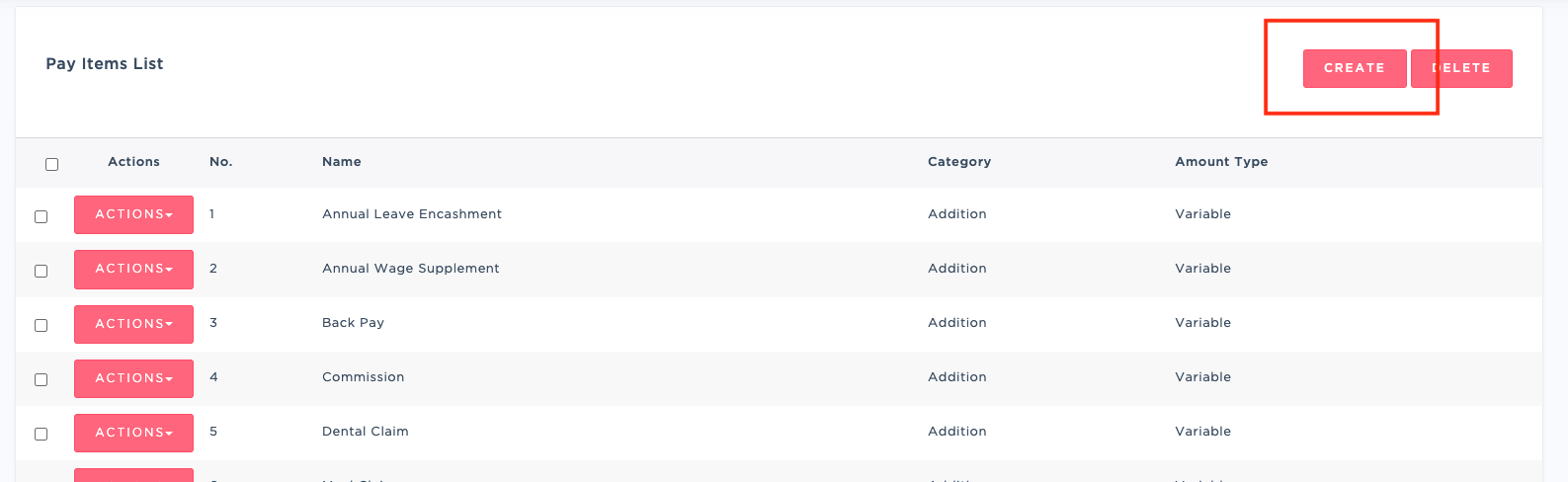
4. Fill in the required information for the new pay item. Click SAVE to complete the creation.
Notes for Specific Regions:
For Singapore Users:
- If the pay item is set as an addition, the pay item amount will increase gross salary. Conversely, if it is categorized as a deduction, it will reduce the gross salary amount.

For Malaysia Users:
- When a pay item is classified as an addition, it will increase the employee's gross salary, wages, or leave pay (including overtime). If it is categorized as a deduction, it will deduct these amounts from the category. This will impact the figures reported in the employee’s year-end forms and the monthly tax calculations.

Additional Notes:
- Claims and Time Attendance Pay Items:
- Pay items need to be created before setting up Claims Type and Time Attendance Pay Items.
- For claims, set the pay item as Variable Amount Type with Ad-Hoc Amount.
- For Time Attendance, it is recommended to use Variable Amount Type with Percentage (%) of hourly rate.
Related Guides:
Was this article helpful?
That’s Great!
Thank you for your feedback
Sorry! We couldn't be helpful
Thank you for your feedback
Feedback sent
We appreciate your effort and will try to fix the article