Updating an employee's salary is a critical aspect of payroll management. This guide will help you accurately record salary increments and ensure that all changes are properly documented.
1. Go to Staff Directory.
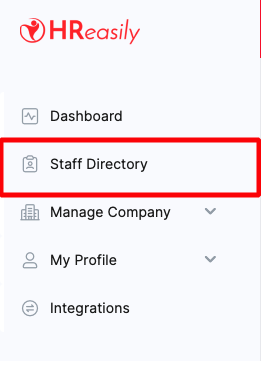
2. Click on the name of the employee whose salary you want to update. Select Payroll Info and click GO.
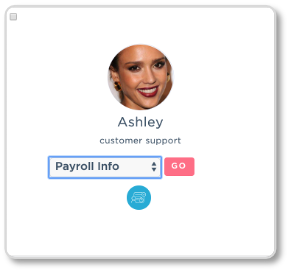
3. Scroll down to the Current Employment section and click the Edit button.
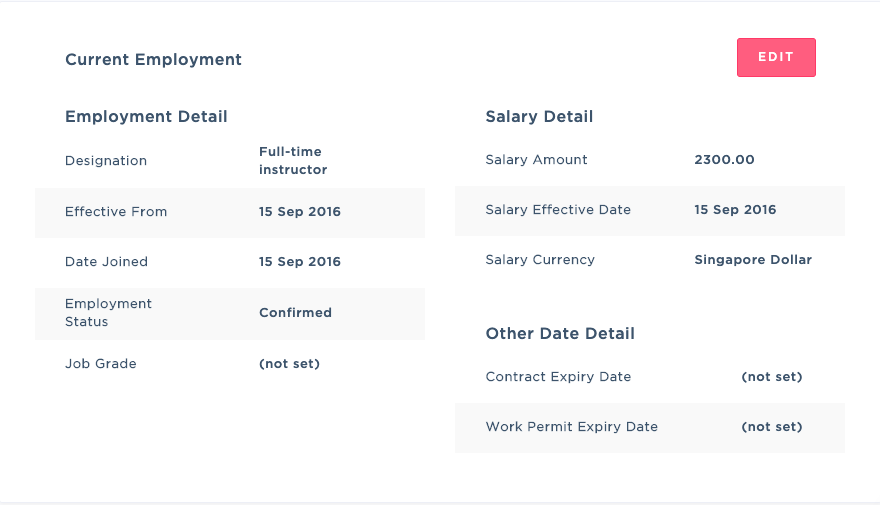
4. Enter the new salary details and click UPDATE. The employee’s previous salary record will be displayed in the Salary History. If there are additional changes to employment details such as the Employment Status or Designation, click CREATE NEW RECORD.
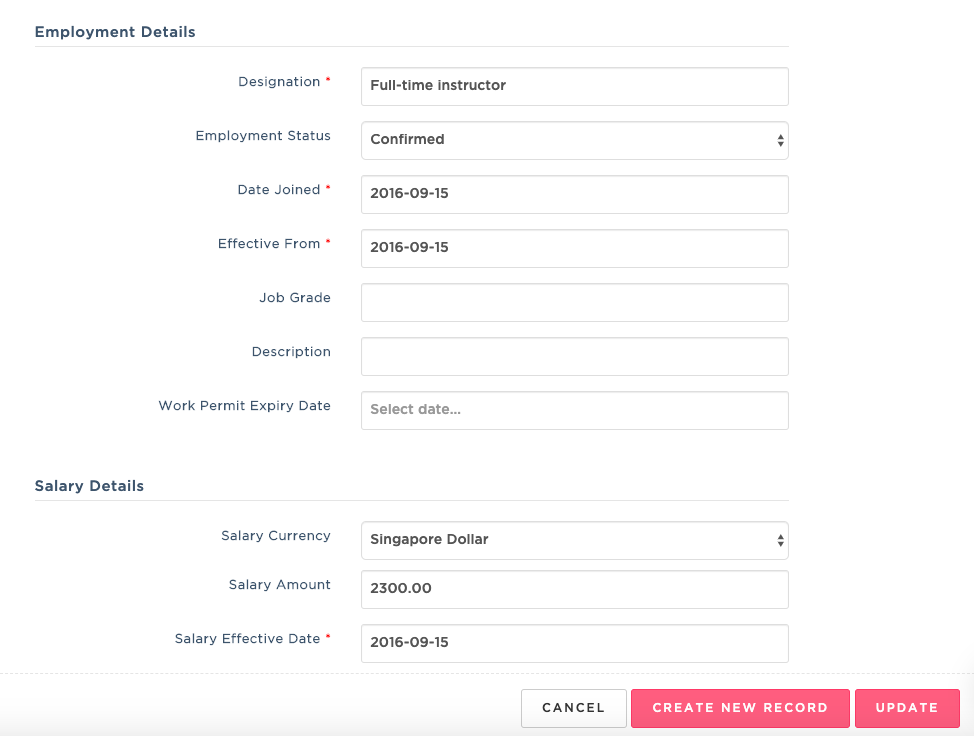
Important Notes:
For any changes in employment movement including a change in designation or salary amount, be sure to also update the effective from date and salary effective date respectively.
For changes in salary amount without changing in designation, you may use the UPDATE function. The UPDATE function also can be used to overwrite a previous entry error.
For any actual employment changes (change in designation and salary amount) kindly use the CREATE NEW RECORD function if you change the designation effective date.
Related Guide:
Was this article helpful?
That’s Great!
Thank you for your feedback
Sorry! We couldn't be helpful
Thank you for your feedback
Feedback sent
We appreciate your effort and will try to fix the article