If there's a salary increment for employees, HReasily will automatically update employee salary according to the salary history. Employee salary is updated according to latest salary effective date so it can be incremented based on effective date and prorated accurately.
Here's how to record it to the system:
1. Go to Staff Directory

2. Navigate to employees' Payroll Info and tap on GO

3. Scroll down to Salary History section and click on the ADD button

4. Input the necessary details, then click SAVE.

5. Once saved, Working Hours Settings and Salary History will reflect the current active salary/wages.
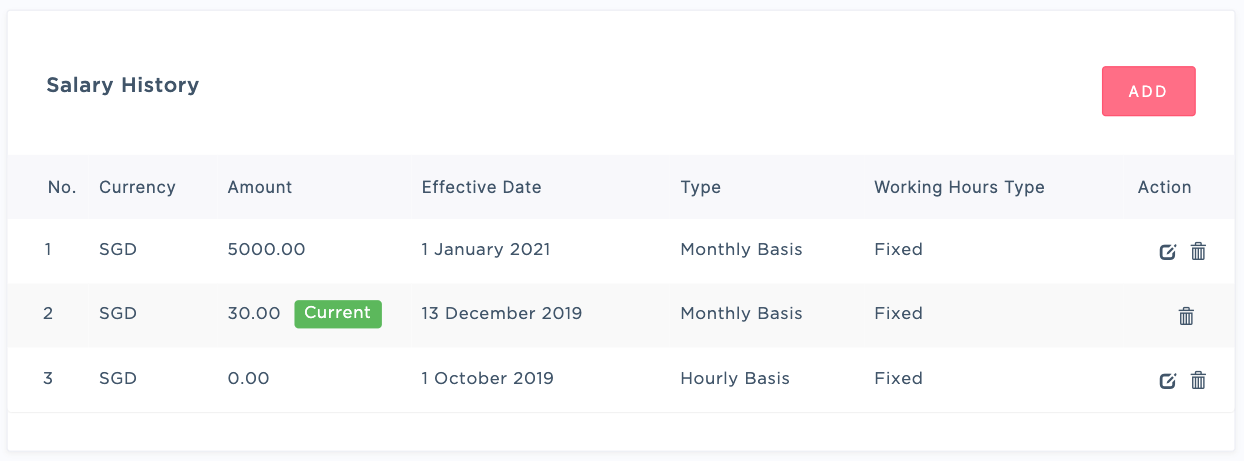
Additional Guide:
Editing Working Schedule Settings for Salary History - Hourly Dynamic Schedule
Editing Working Schedule Settings for Salary History - Monthly Schedule
Was this article helpful?
That’s Great!
Thank you for your feedback
Sorry! We couldn't be helpful
Thank you for your feedback
Feedback sent
We appreciate your effort and will try to fix the article