When managing employees on an Hourly Dynamic schedule, it's essential to update their salary history accurately to reflect changes in their working hours and pay rates. This guide will help you modify the previous salary working schedule settings effectively.
1. Click on Staff Directory from the left sidebar.
2. Locate the employee whose salary history needs updating. Select Payroll Info, and then click GO.

3. Scroll down to the Salary History section and click the Edit icon under the Action column.

4. Enter the new Salary Effective Date and the Working Hours in a Day.
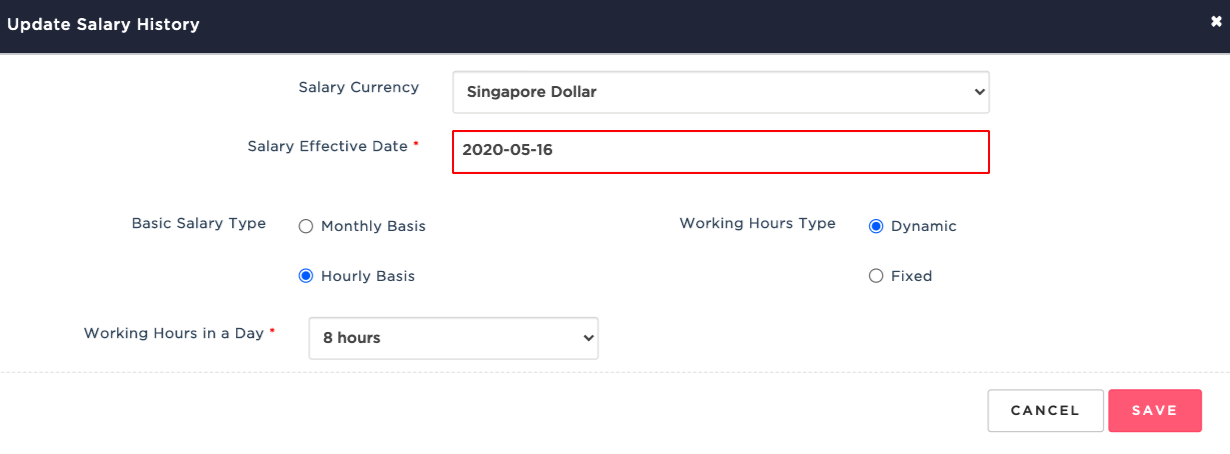
5. Click SAVE to apply these updates.
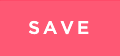
6. Next, click on Edit Hourly Dynamic Detail icon.
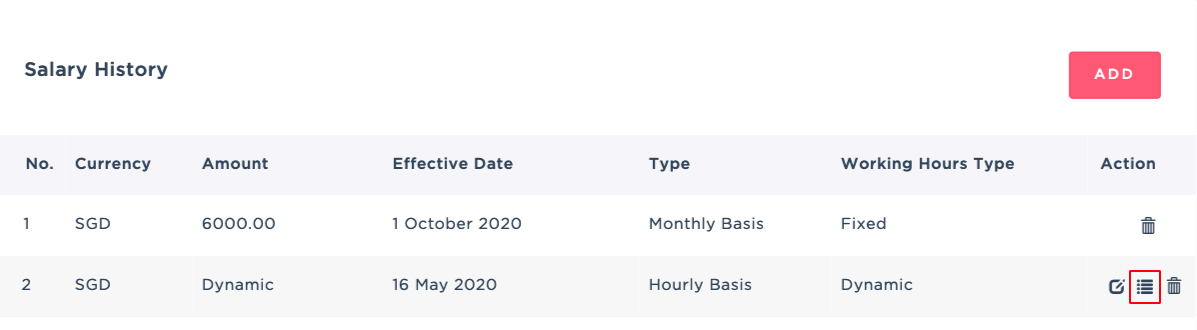
7. Click EDIT to update the hourly pay rate. If needed, click the ADD button to add a new hourly pay rate.

8. Fill in all mandatory fields as indicated, then click SAVE to finalize the changes.

Was this article helpful?
That’s Great!
Thank you for your feedback
Sorry! We couldn't be helpful
Thank you for your feedback
Feedback sent
We appreciate your effort and will try to fix the article