1. Login as employee or user that has permission Manage Claims
2. Go to Staff Directory

3. Locate the employee you'd like to help apply claim, select Claim Info and click GO
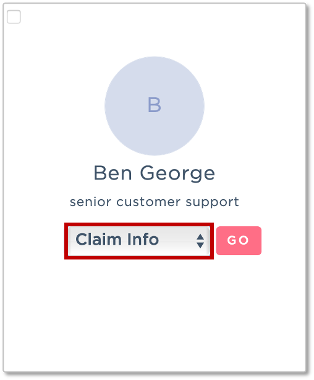
4. In the Claim Tab click the expand arrow on the right end of the Claim Application section

5. Click on Create button beside the expand arrow
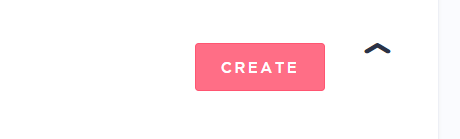
6. Fill the form with necessary information for claim application and click CREATE
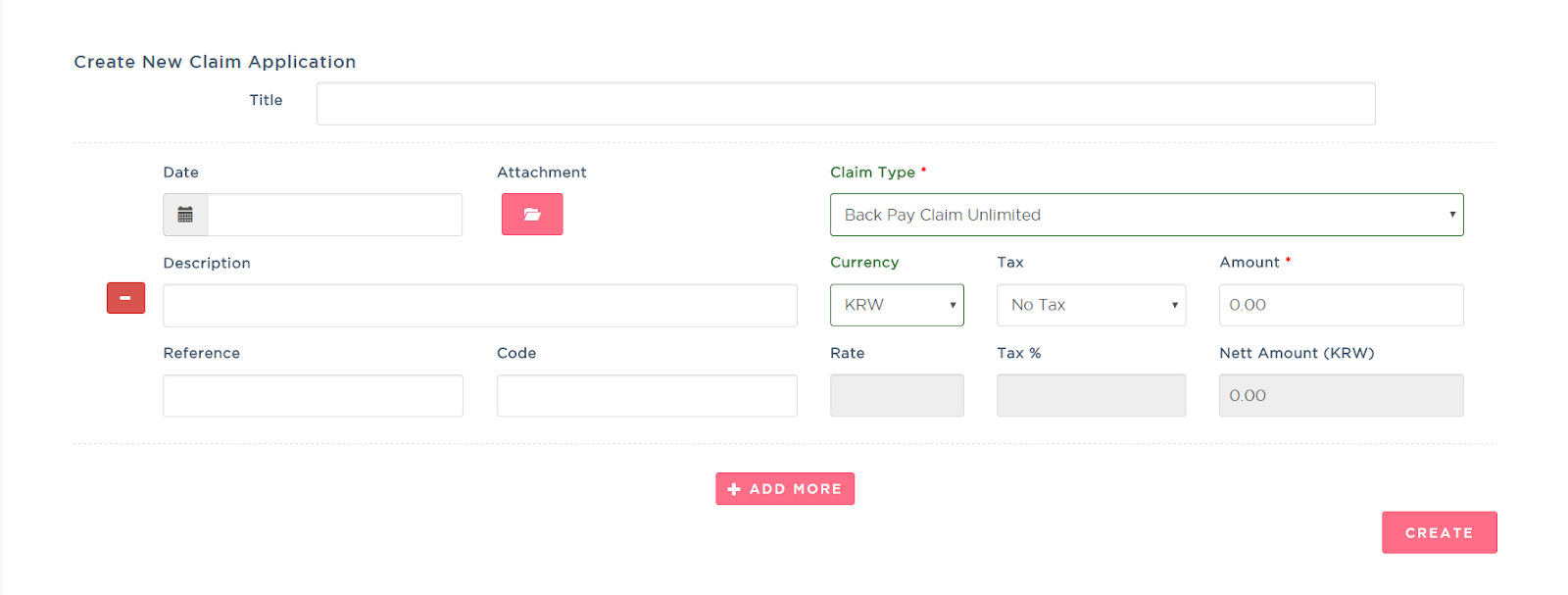
Note:
Title: Claim application title
Only tick "Do not reflect claim in payroll" if you don't want to include this claim on payroll [Note: With this ticked, status will automatically change to processed]
Date: Date when this application is taken
Attachment: Upload any attachment for this application max 25MB (optional)
Description: Put any description for this application
Reference and Code: Put any reference or code (optional)
Claim Type: Choose claim type that has already been assigned to this employee
Currency: Choose any currency that this application will be paid with, by default it will use the currency the company is set in
Tax: Tax option for this application
Amount: Amount that will be taken in this application
Rate: Available to fill if the currency chose differs from the company currency
Tax %: Available when Tax set to "With Tax"
Nett Amount: Total calculated amount (if there is a rate set, it will be multiplied with it)
You can click Add More if you want to create multiple claims in one application
7. Upon creating the claim application, the status will be in Draft. Expand the arrow on the right of the Claim Application section to view it in Draft.

8. This is the table that listed all of your application, you can edit it by clicking at the ACTIONS button then select Submit for Approval.

Important note: The claim limit per application is 20 records (25MB).
Was this article helpful?
That’s Great!
Thank you for your feedback
Sorry! We couldn't be helpful
Thank you for your feedback
Feedback sent
We appreciate your effort and will try to fix the article