In the event where a previous month's approved claim is included in the current month's payroll, you may follow these steps to cancel the approved claim, update the claim details and have it set as processed.
Request for cancellation
1. Go to Staff Directory

2. Next, navigate to the employee with the approved claim you'd like to amend. Select Claim Info > GO.

3. Under Claim Application, select the approved claim you'd like to amend, click ACTIONS > Request for Cancellation
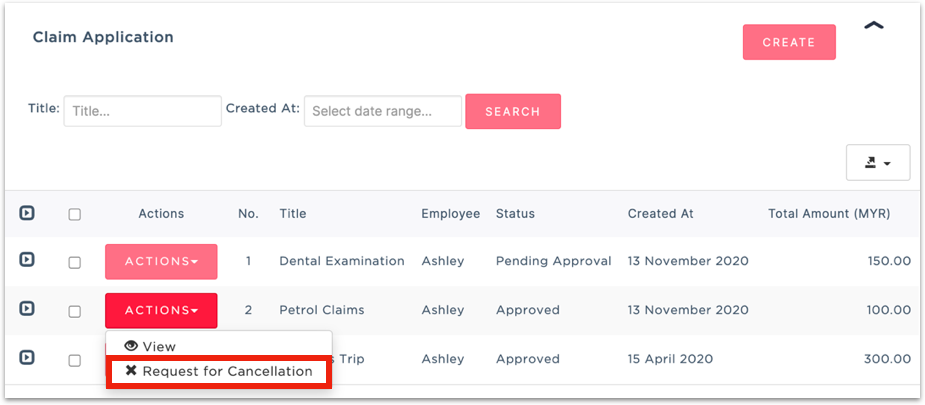
4. In the pop-up confirmation screen, click YES

Approve cancellation request
5. With the cancellation request submitted, head over to Manager Company > Claim
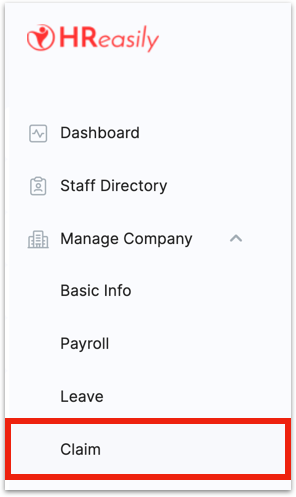
6. Under the Claims Pending section, go ahead and approve the cancellation request
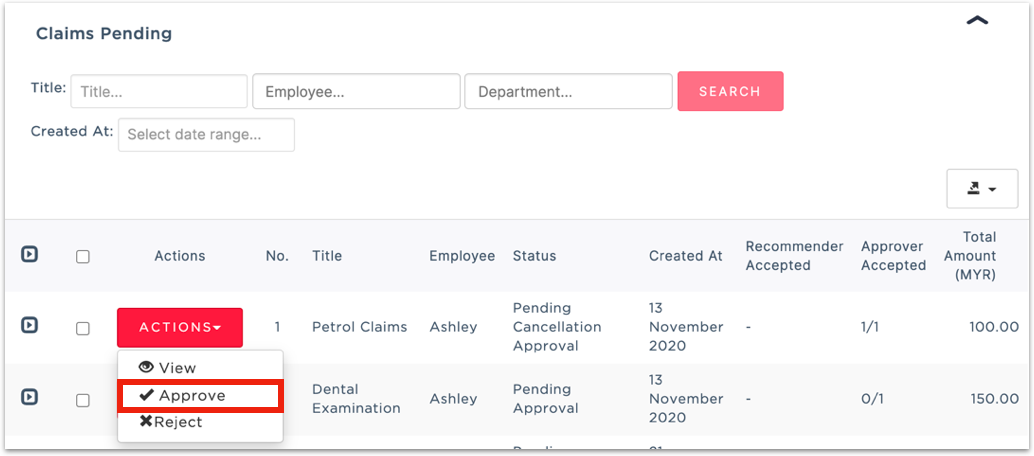
Set approved claim as processed
1. Go to Staff Directory

2. Next, navigate back to the employee with the claim you'd like to amend. Select Claim Info > GO.
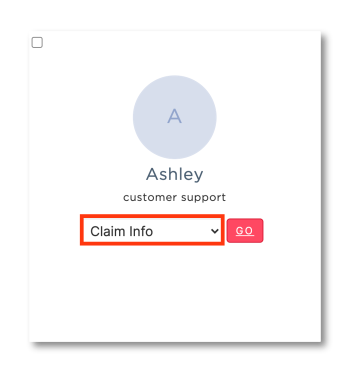
3. Under the Claims Application section, select the Cancelled claim and click ACTIONS > Update

4. Select the Do not reflect claim in payroll option and click UPDATE. The claim status will change to "Processed".

Related guides:
Important notes on submitting a claim application
How to cancel a claim application that has been submitted for approval?
How do I cancel approved claims as an admin?
Was this article helpful?
That’s Great!
Thank you for your feedback
Sorry! We couldn't be helpful
Thank you for your feedback
Feedback sent
We appreciate your effort and will try to fix the article