In the event you've approved a claim and realize the amount is incorrect when running payroll, don't worry! Simply follow these steps to cancel the approved claim, update the claim details and have it resubmitted.
Three simple steps:
Request for cancellation
1. Go to Staff Directory
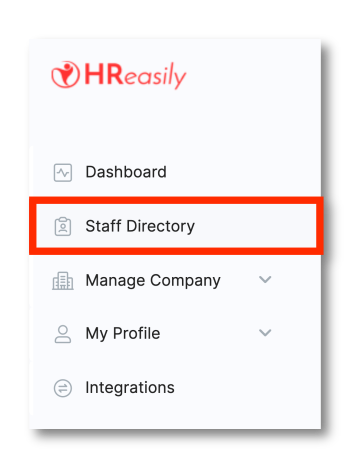
2. Next, navigate to the employee with the approved claim you'd like to amend. Select Claim Info > GO.

3. Under Claim Application, select the approved claim you'd like to amend, click ACTIONS > Request for Cancellation
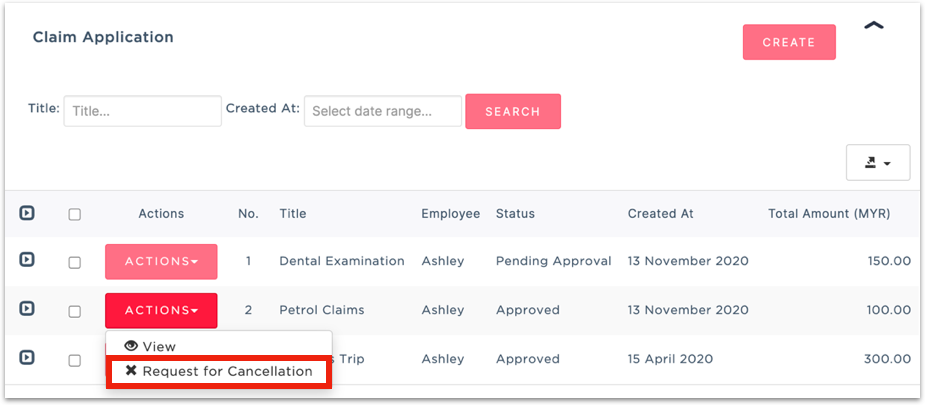
4. In the pop-up confirmation screen, click YES

Approve cancellation request
5. With the cancellation request submitted, head over to Manager Company > Claim

6. Under the Claims Pending section, go ahead and approve the cancellation request
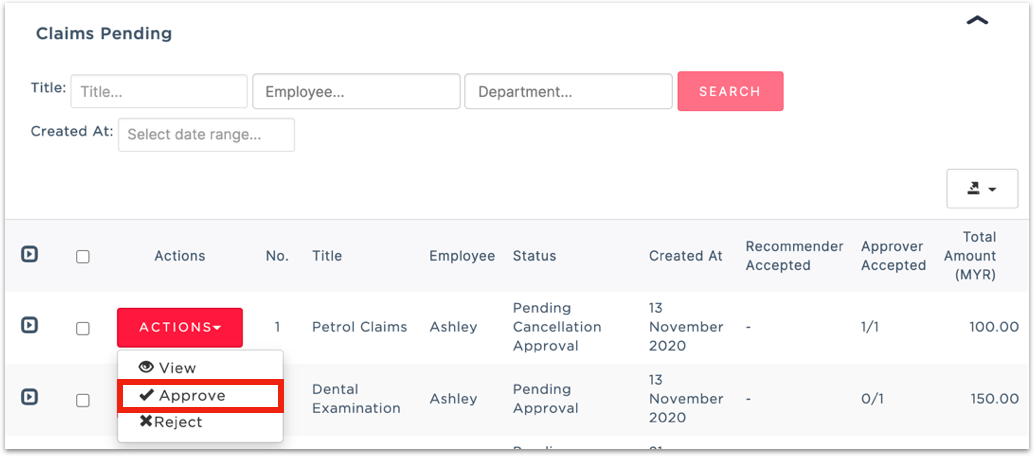
Update previously approved claim
1. Go to Staff Directory

2. Next, navigate back to the employee with the claim you'd like to amend. Select Claim Info > GO.
3. Lastly, under the Claims Application section, select the Cancelled claim and click ACTIONS > Update
4. Once the update is completed, simply click ACTIONS > Submit for Approval
Was this article helpful?
That’s Great!
Thank you for your feedback
Sorry! We couldn't be helpful
Thank you for your feedback
Feedback sent
We appreciate your effort and will try to fix the article