Prior to syncing the leave, kindly ensure that the following settings are in order:
- The pay item name matches the leave type name
- The pay item setting is set as percentage of hourly rate (100%)
- Employee's working hours in a day has been set up in their working schedule setting
To sync any approved unpaid leave, just follow the following steps:
1. At your payroll table, click the SYNC LEAVE APPLICATIONS button found on the top right corner.

2. Allow a moment for the system to load.

3. Once loaded, a No-Pay Leave column will appear under the deductions section.
Note: Kindly reach out to our support team if you require further clarification.

Additional Help:
1. How do I re-sync the leave applications?
Answer: Delete the No-Pay Leave pay item from the table and click the SYNC LEAVE APPLICATIONS again.
2. Where can I review the No-Pay Leave calculations?
Answer: Double clicking the No-Pay Leave value will prompt a pop-up screen where you'll be able to see the hourly rate and unpaid leave days taken info.
3. Will the payslip reflect the deduction breakdown?
Answer: Yes, payslips will reflect the the total hours and unpaid leave dates. If you'd like to add more info, you may do so by adding your personalized comments.
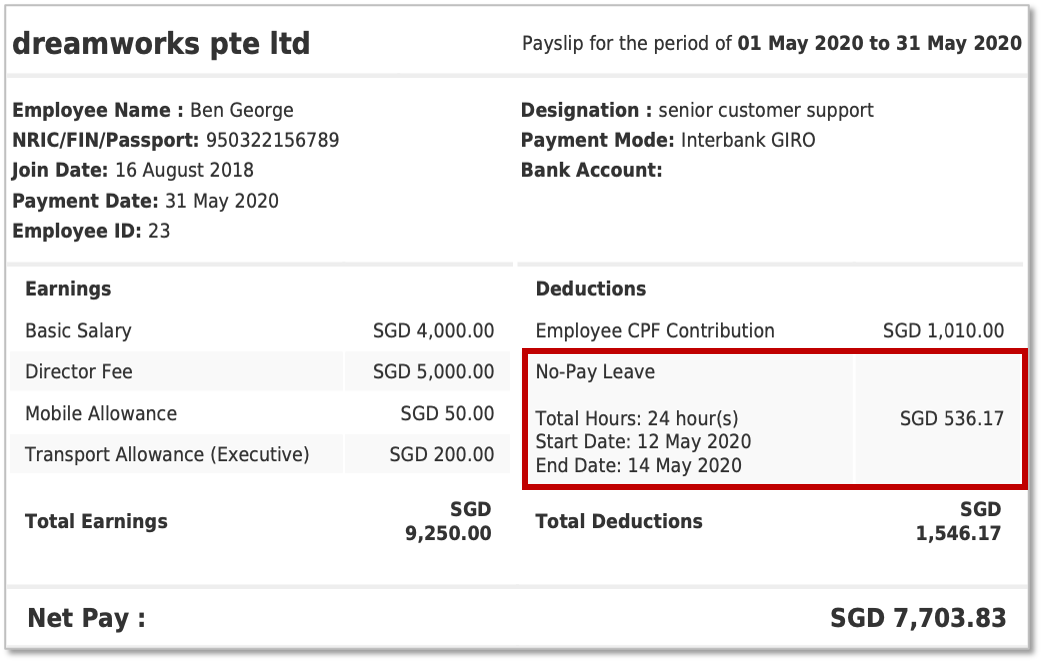
NEXT Guide: Generating Leave Reports
Was this article helpful?
That’s Great!
Thank you for your feedback
Sorry! We couldn't be helpful
Thank you for your feedback
Feedback sent
We appreciate your effort and will try to fix the article