When an employee resigns or is terminated, it's important to update their profile while keeping their records in the system. This guide will walk you through the process of updating employment status and how to manage access for a resigned or dismissed employee.
1. Go to the Staff Directory from the left sidebar.

2. Navigate to the related employee's payroll info page.

3. Scroll down to the Current Employment section and click EDIT.

4. Change the employee's status to Resigned or Dismissed. Enter the resignation date and the effective date when payroll should end for the resigned employee.
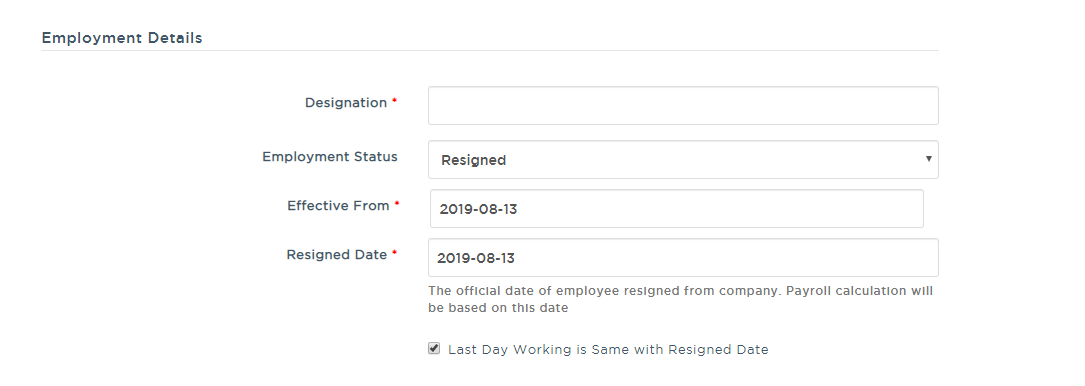
5. After entering all necessary details, click CREATE NEW RECORD to save the changes.
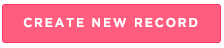
Important Notes:
Once an employee is marked as resigned, they will still have access to their account. To revoke access, go to the Employee Basic Info section and remove their online access.
Effective From would be the date where the employee tendering their resignation and the employment status will be updated as Resigned.
Resigned/Dismissed Date indicates the last payroll date for the employee. Once this date is set, the employee will be moved to the Past Employee List.
Last Day of Working is the final day the employee worked in the office, which may differ from the resignation date if they have annual leave or other entitlements to clear.
Will Records of Resigned or Terminated Employees be Retained?
Yes, all payroll records, leave balances, and employee details are preserved in the system even after resignation or termination. You can access this information anytime by following these steps:
1. On the left sidebar, click on Staff Directory.

2. Scroll down to the Past Employee List, where you can find records of all resigned or dismissed employees.

To view details such as leave, claims, and attendance records, ensure that the relevant seats are still assigned to the employee.
Was this article helpful?
That’s Great!
Thank you for your feedback
Sorry! We couldn't be helpful
Thank you for your feedback
Feedback sent
We appreciate your effort and will try to fix the article